Windows Enterprise: Setting Activation Server Location
Error Code associated with the issue: 0x8007232b
If you are off campus, you will need to be connected to the VPN before you can proceed with the steps below. For more information about how to connect to the LSU VPN, see the VPN at LSU: Overview
To Launch Command Prompt as Administrator:
1. Click the Windows Start Menu (hitting the Windows key on the keyboard if not already there).
2. Type cmd on the keyboard which will bring up the Windows search.
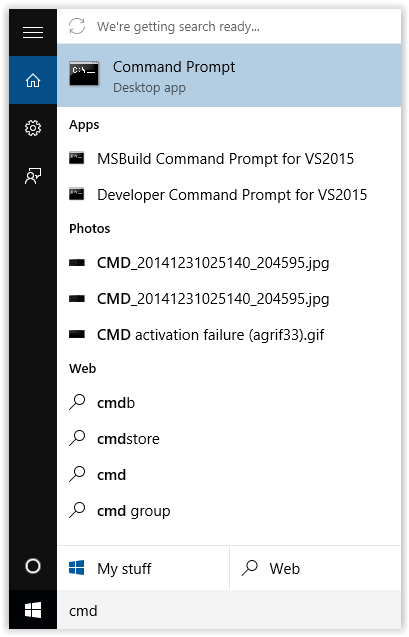
3. Right-click on the Command Prompt app.
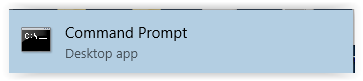
4. Click the Run as administrator button at the top of the screen.
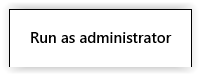
5. Click Yes if the Windows UAC prompt is displayed.
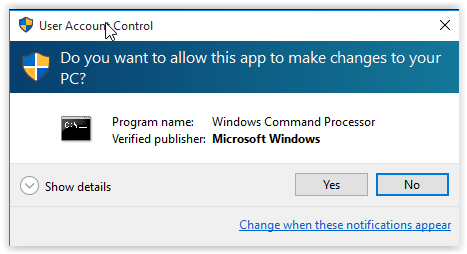
6. The Windows Prompt screen should now open.
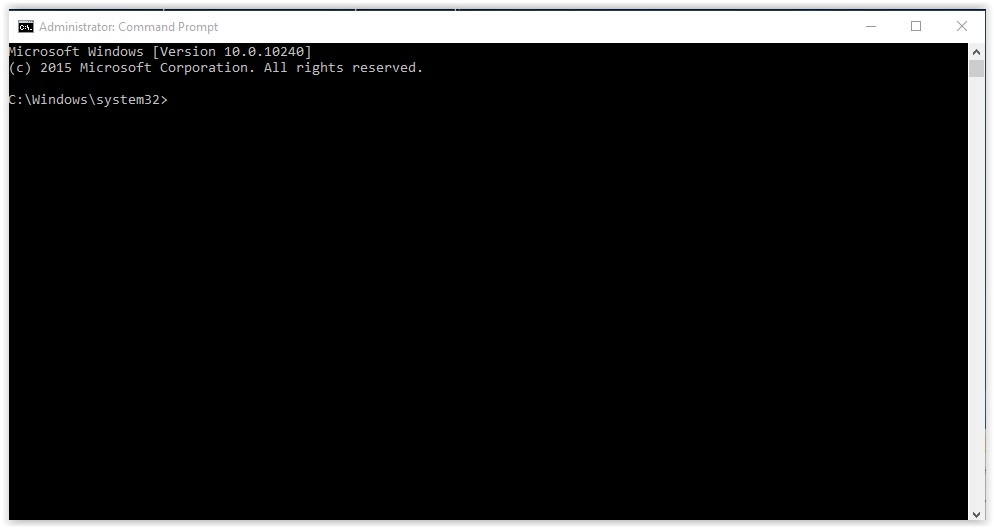
Referenced from: howtogeek.com
1. Type in cscript slmgr.vbs /skms lsu-kms.lsu.edu. This sets the KMS to the key management service.
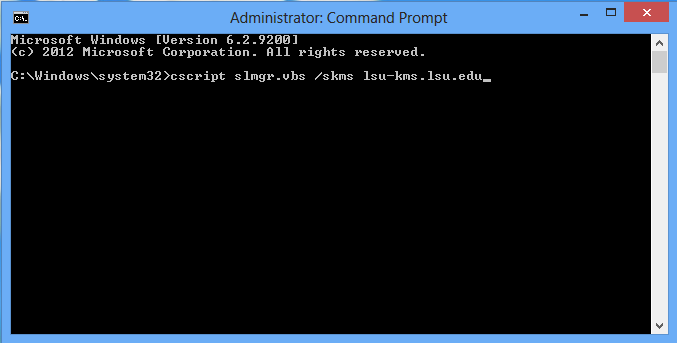
2. Now attempt to activate Windows by referring to: Windows 10 & 11: Manually Activating.
Referenced from: Microsoft
[Return to Top]
17866
11/18/2025 8:11:10 AM