Mac OS X Mountain Lion (10.8): Determine if you are on the LSU Domain
Determine if you are on the LSU Domain - Mac OS X Mountain Lion (10.8)
1. Click the magnifying glass, which is located in the top right hand corner of your desktop.
2. Type: System Preferences
3. Click the Network icon, which is located under Internet & Wireless.
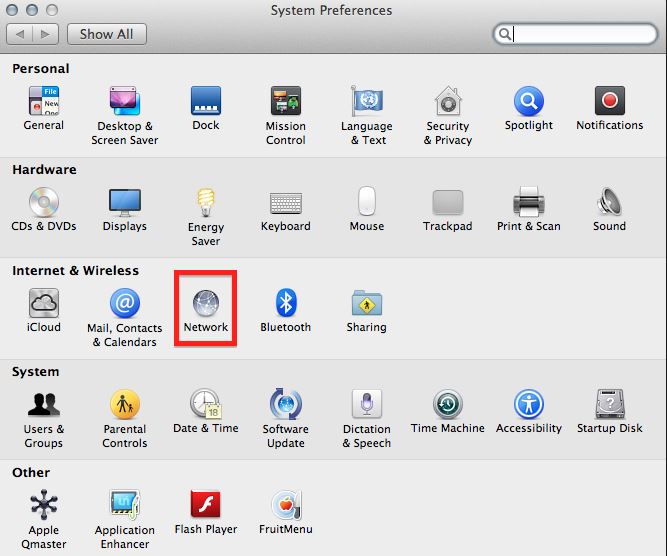
4. Click Advanced in the Network dialog box.
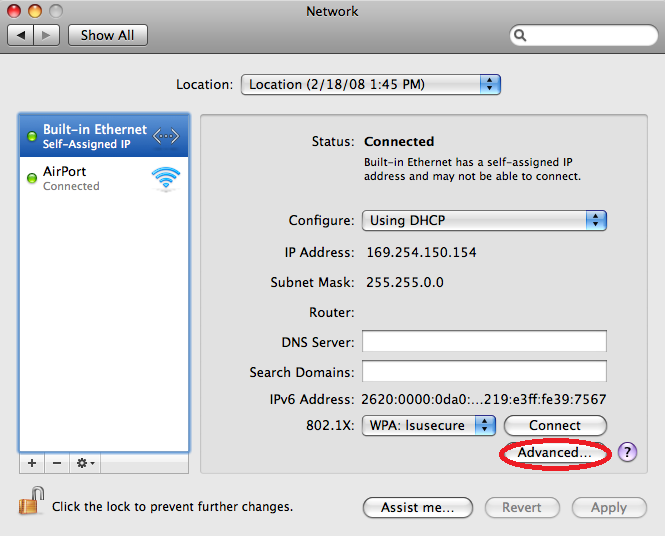
5. Under the WINS tab you should see a field entitled Workgroup. If this says LSU then you are part of the LSU Domain.
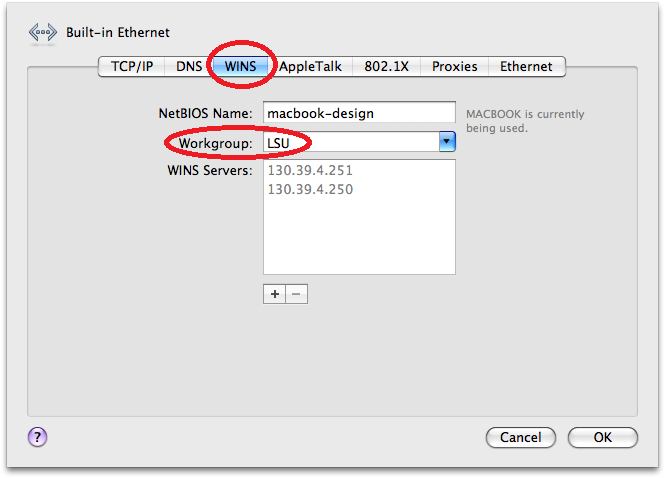
Referenced from: support.apple.com
17585
9/16/2025 8:09:38 AM