Windows 8.1: Opening the Command Prompt as Administrator
This article has not been updated recently and may contain dated material.
To Open the Command Prompt as Administrator in Windows 8.1:
1. Go to Windows 8.1 UI by pushing the Windows key on the keyboard.
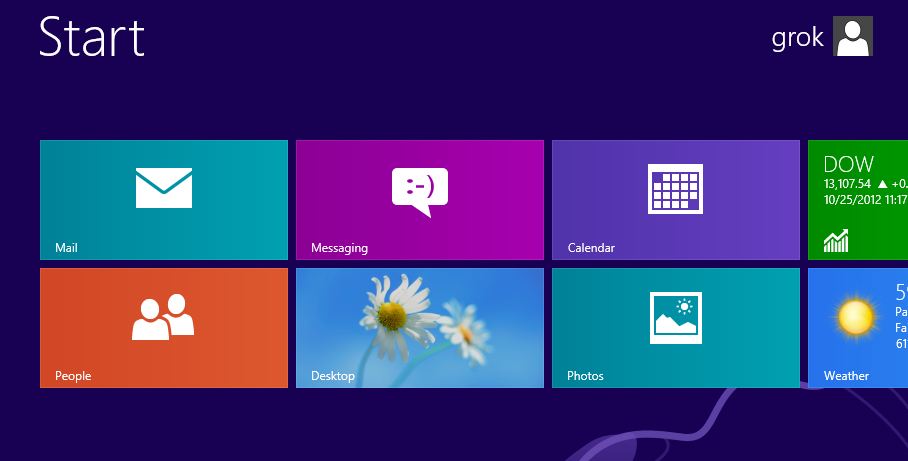
2. Type cmd on the keyboard, which will bring up the Windows 8.1 search.
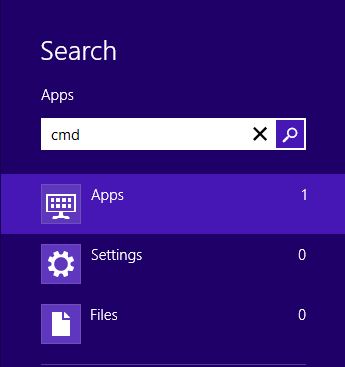
3. Right click on the Command Prompt app.
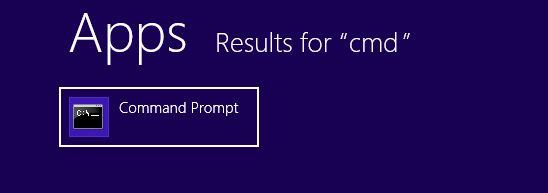
4. Click the "Run as administrator" button at the bottom of the screen.
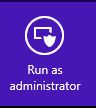
5. Click Yes if the Windows 8.1 User Account Control prompt is displayed.
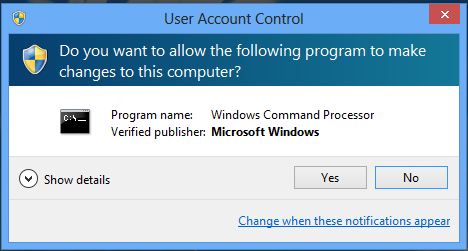
6. Command Prompt should now open. If you do not see it, press the Windows key again and then select Desktop from the main screen.
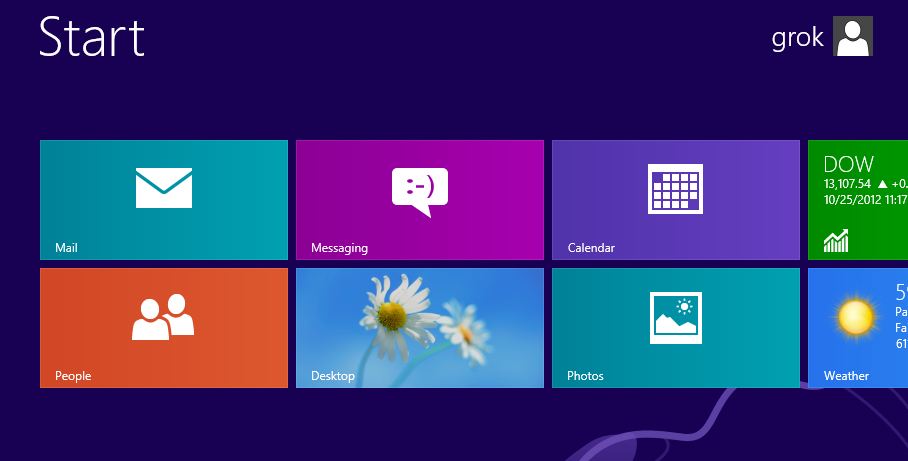
Referenced from: www.eightforums.com
16849
3/19/2024 2:00:46 PM