Getting Your MAC Address: Windows 8.1
Find the MAC Address on a Windows 8 Computer
1. Press the Windows key on your keyboard to access the Start screen, then type "cmd." (cmd is the shortened term for Command Prompt.)
2. A search box will automatically appear and display the result. Click Apps, the first option listed, and then click cmd.exe.
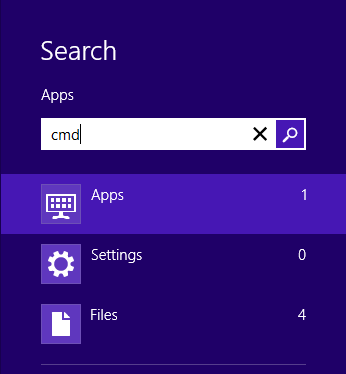
3. With Command Prompt opened, type ipconfig /all then hit Enter.
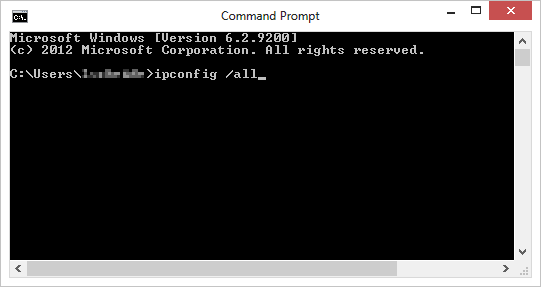
4. The IP number and MAC address are listed under the appropriate adapter as Physical Address & IPv4 Address. It is located under the current adapter section, based on whether you are using Ethernet or wireless internet. The MAC address is listed next to the title Physical Address, the third option under the current adapter section. The IP Address is listed next to the title IPv4 Address, the seventh option in the section.
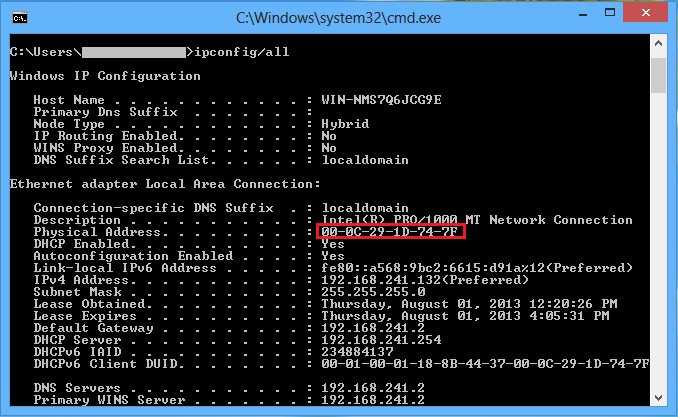
Referenced from: kb.wisc.edu
17135
1/9/2025 1:21:20 PM