iPhone and iPod Touch are supported on the eduroam wireless network with iOS 11 and up. Your device must also support WPA2 Enterprise to connect. In most cases, iPhones older than iPhone 5 will not connect for this reason.
NOTE: If you haven't already downloaded iOS 11, visit the Apple Website.
To Connect to eduroam:
1. From the Home screen, select Settings.
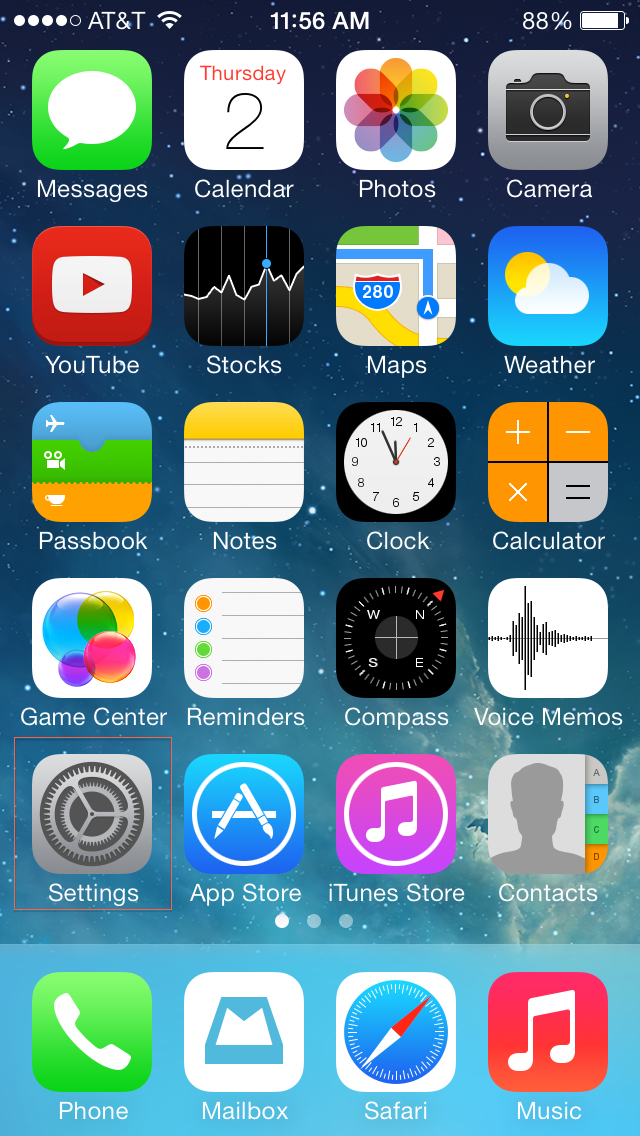
2. Select Wi-Fi.
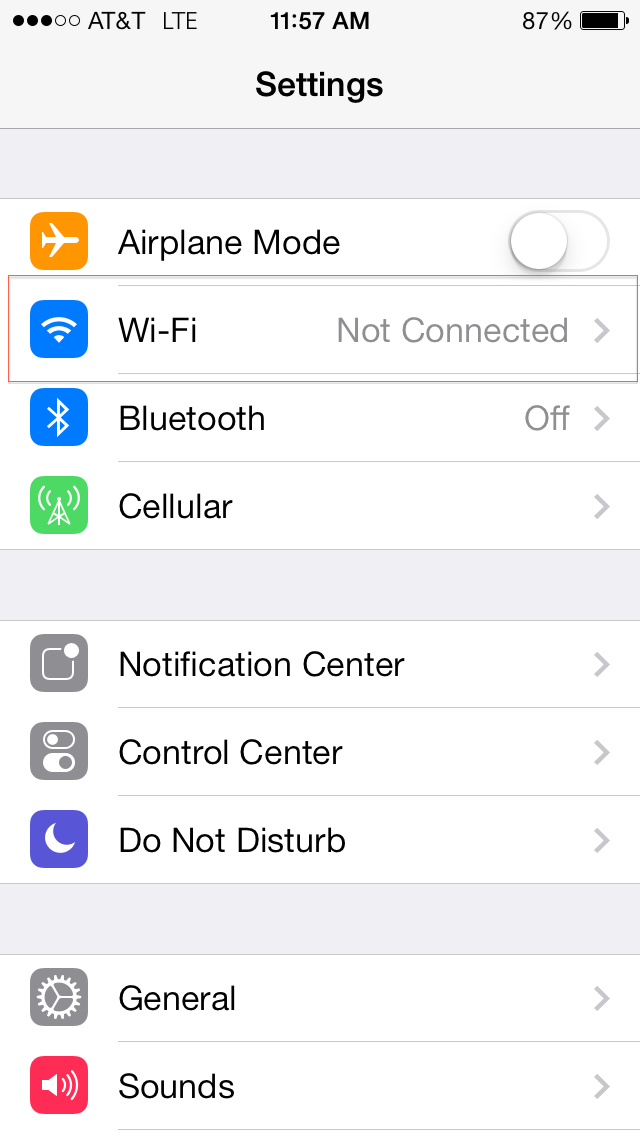
3. If Wi-Fi is OFF, select ON to turn it on.
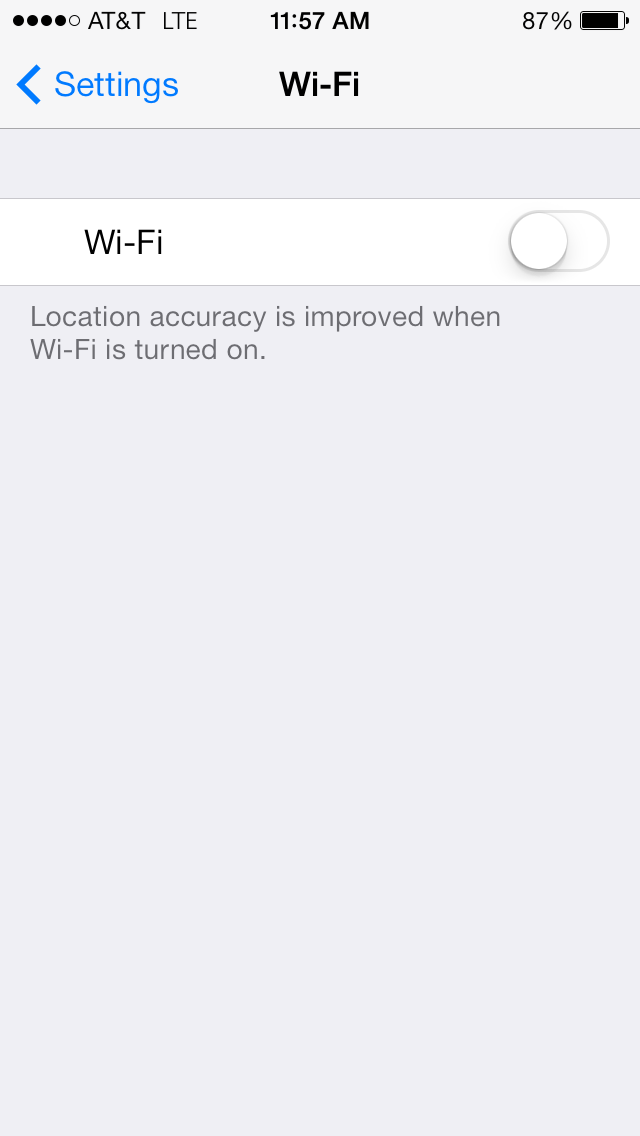
4. Under Choose a Network, select eduroam.
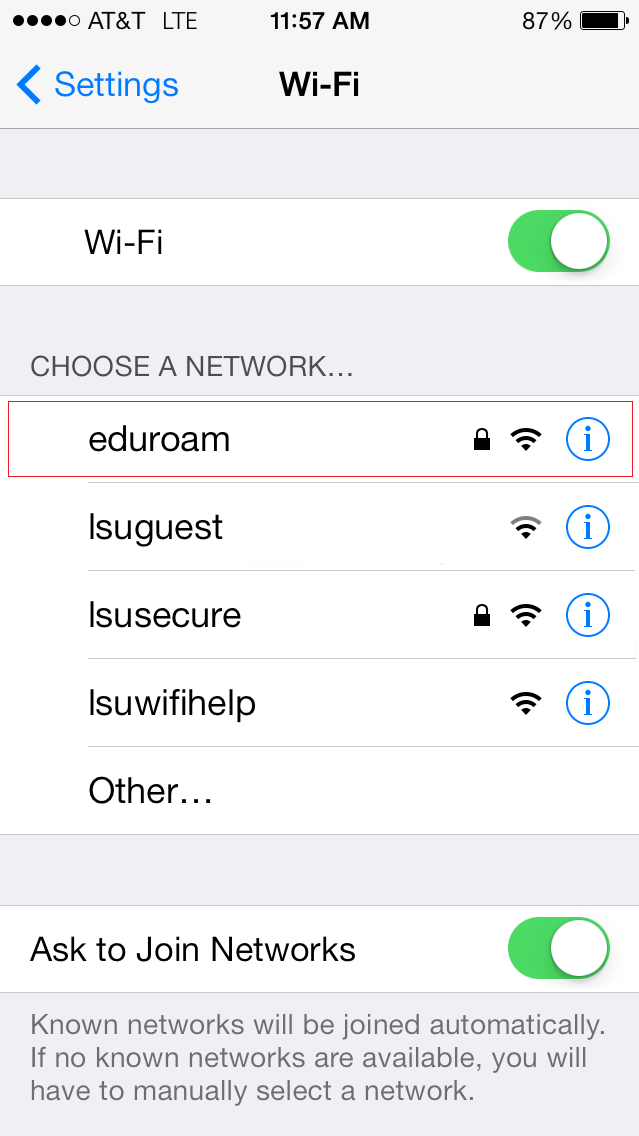
5. Enter your MyLSU ID and password. Select Join.
NOTE: When prompted, enter your myLSU credentials in the form <myLSU ID>@lsu.edu. If you do not do this, you WILL receive an error message.
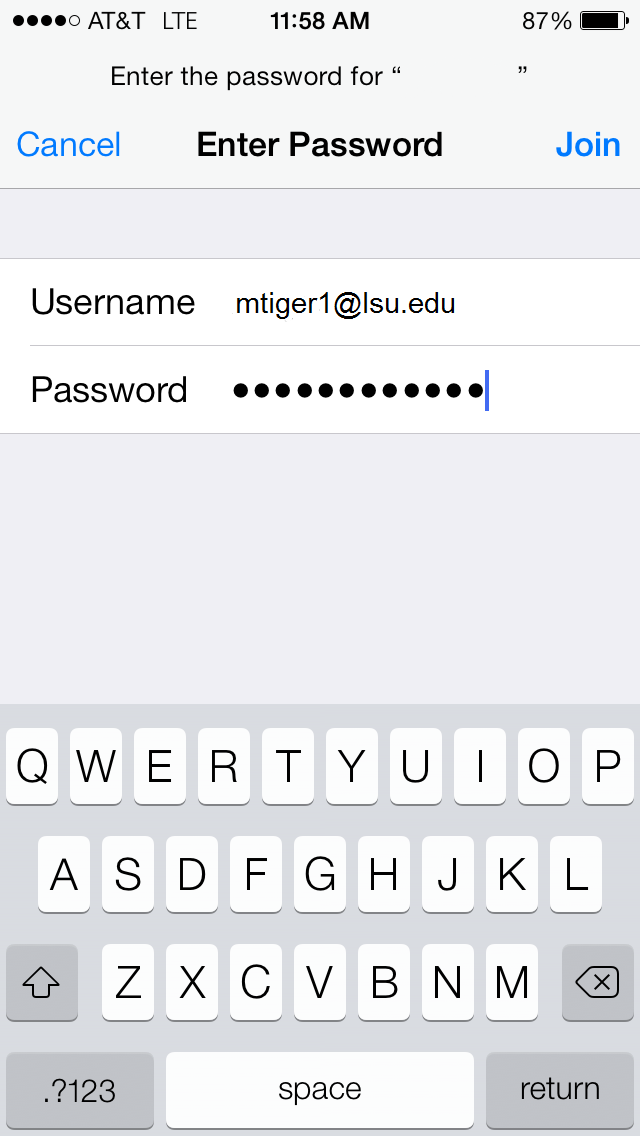
6. Select Accept if prompted.
Certificate is from AAA Certificate Services
Certificate is named eduroam.lsu.edu.
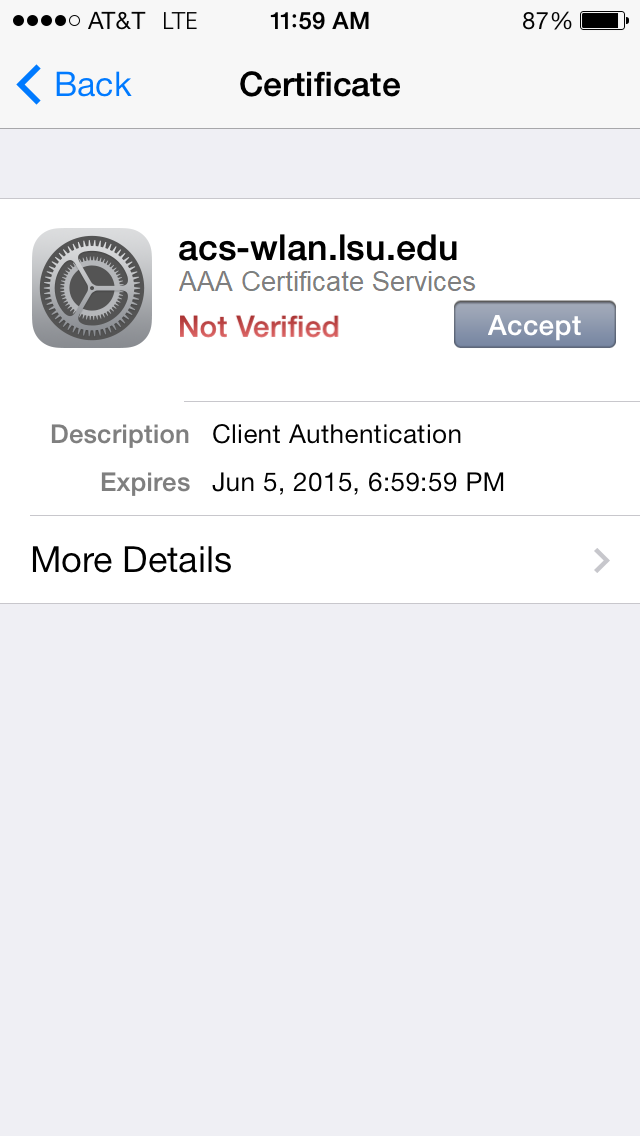
7. You will see a check next to eduroam when you are successfully connected.
8. To verify that you have connectivity, open a browser and select a URL.
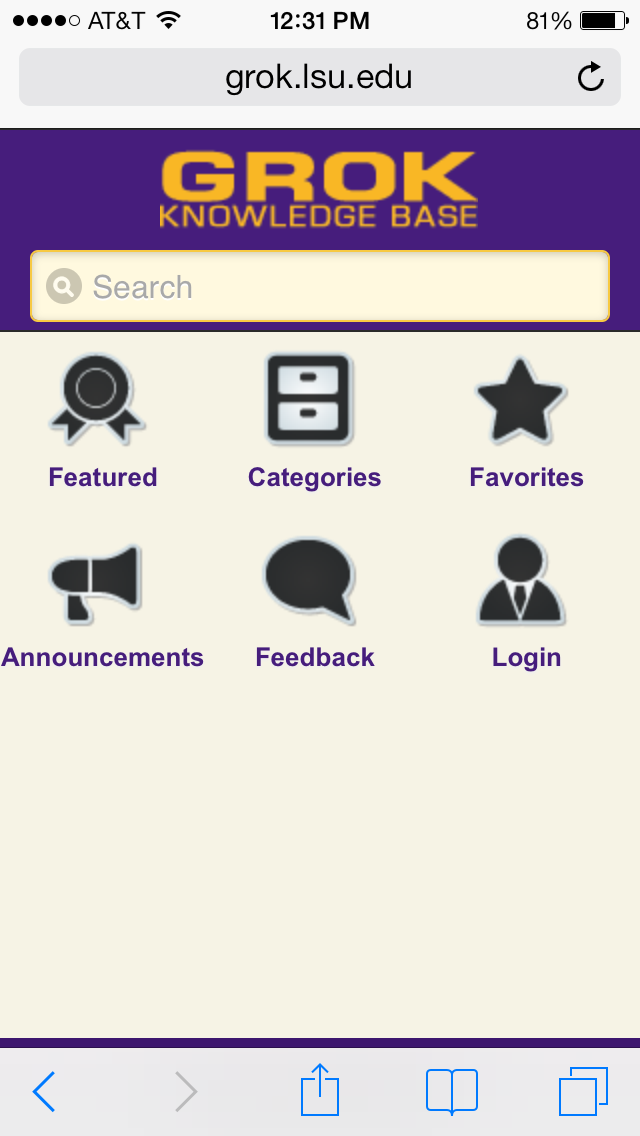
Troubleshooting Connection Issues
Note: If at any point in the connection process your device seems to hang, reset your network settings by doing the following. Resetting your network settings will erase all pre-configured and saved networks so only do this if you are having issues. Go to Home, then Settings, then General. Tap Reset, then choose Reset Network Settings.
You can also manually install the connection certificate via the link below and try connecting again.
AAA Root Certificate
If you are still having trouble with your connection, please contact the Service Desk. You can find their contact information at the following link - LSU ITS Service Desk.
Referenced from: LSU and Apple