IPv6: How To Disable
This article has not been updated recently and may contain dated material.
Please note that there are two ways to disable IPv6: through the Control Panel and through the Registry Editor. Using the Control Panel method will only set your system to prefer IPv4 over IPv6, but not disable IPv6 fully.
If you want to fully disable IPv6 and understand the risks to your Windows components if you do so, please see the Microsoft article at the bottom of this page.
To Disable IPv6:
1. Use the shortcut, Windows Key + X to open the Control Panel.
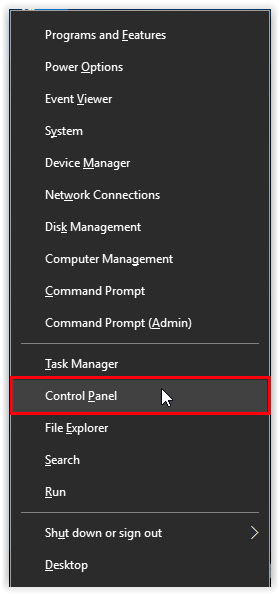
2. Open Network and Internet.
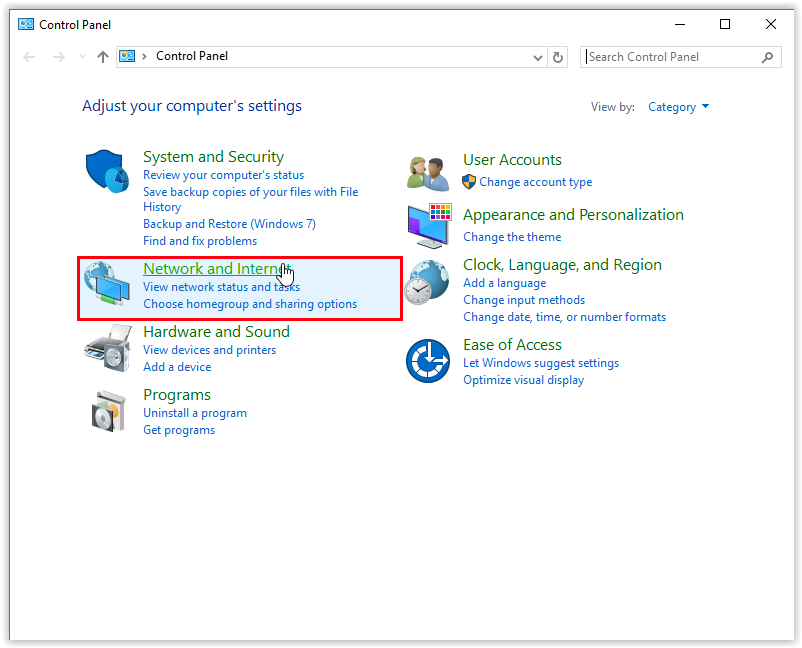
3. Open Network and Sharing Center.
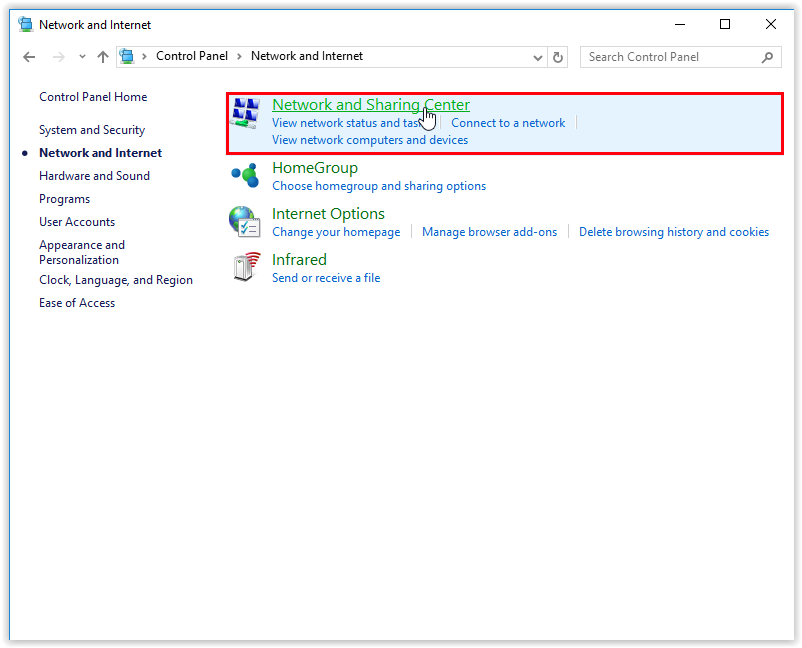
4. Click Change Adapter Settings.
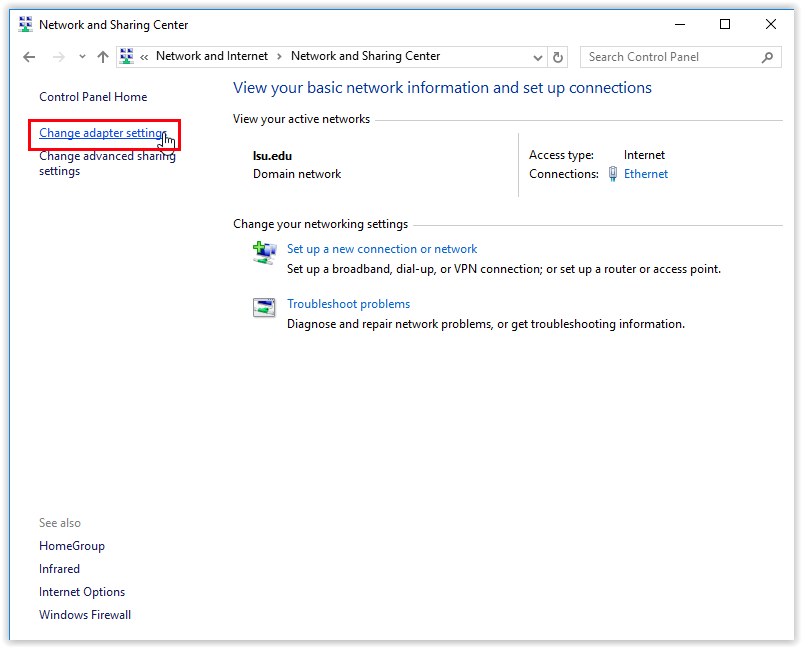
5. Right-click your connection and go to Properties.
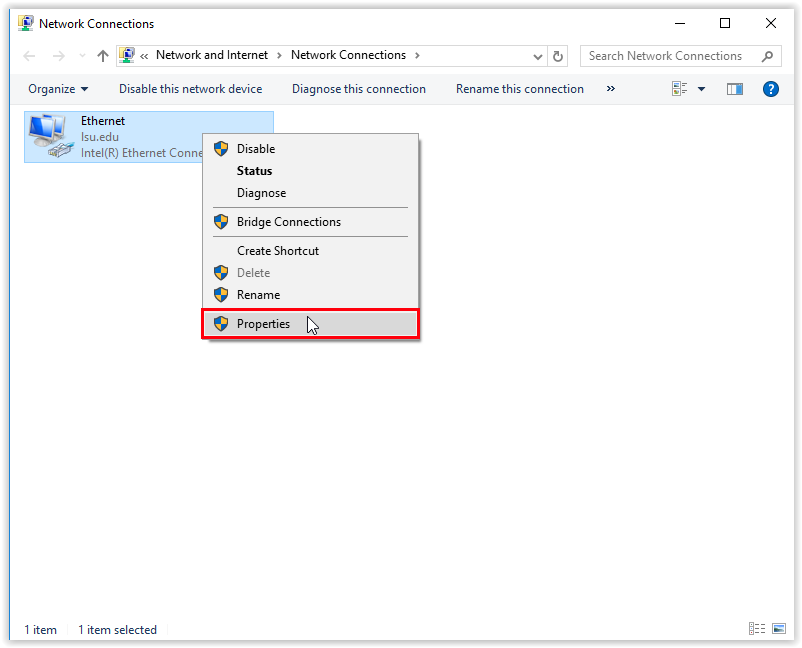
6. Uncheck the box next to Internet Protocol Version 6 (TCP/IPv6) to disable it.
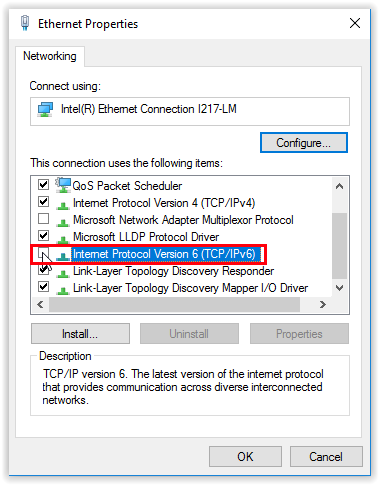
7. Select OK to confirm the change.
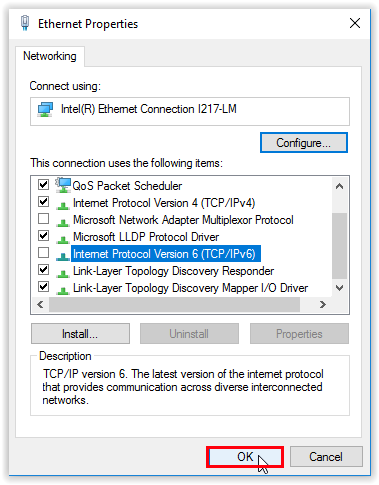
Please note: If IPv6 needs to be disabled at the system level, please see the following Microsoft article on how to do so: Microsoft Learn - Guidance for configuring IPv6 in Windows for advanced users
- Microsoft does not recommend that you disable IPv6 or its components. If you do, some Windows components may not function.
- Microsoft recommends using Prefer IPv4 over IPv6 in settings instead of disabling IPV6.
Referenced from: Microsoft.com
17573
8/8/2024 12:13:30 PM