Windows 10: Back Up and Restore Your Files
There may be broken links in this article, the GROK staff has been notified and is working to resolve the issue.
How to Back up Files:
1. Click the Start button at the bottom left of your screen and then select Settings.
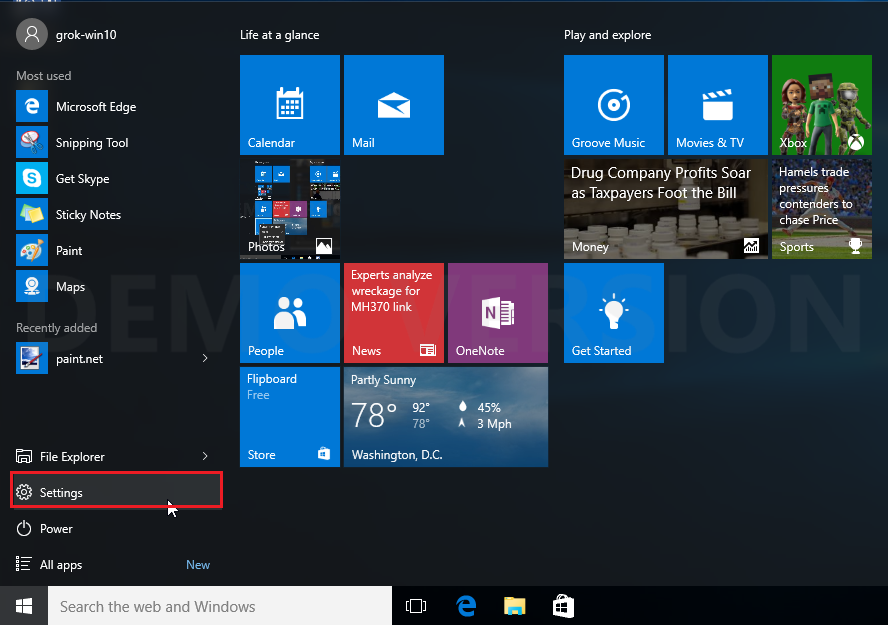
2. Choose Update & Security.
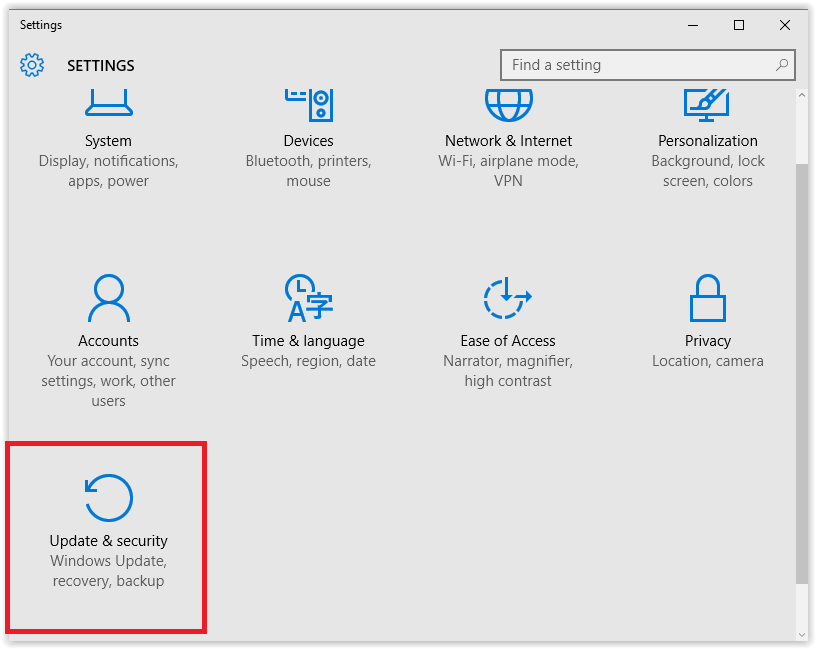
3. On the Update & security screen, click Backup on the left of your screen.
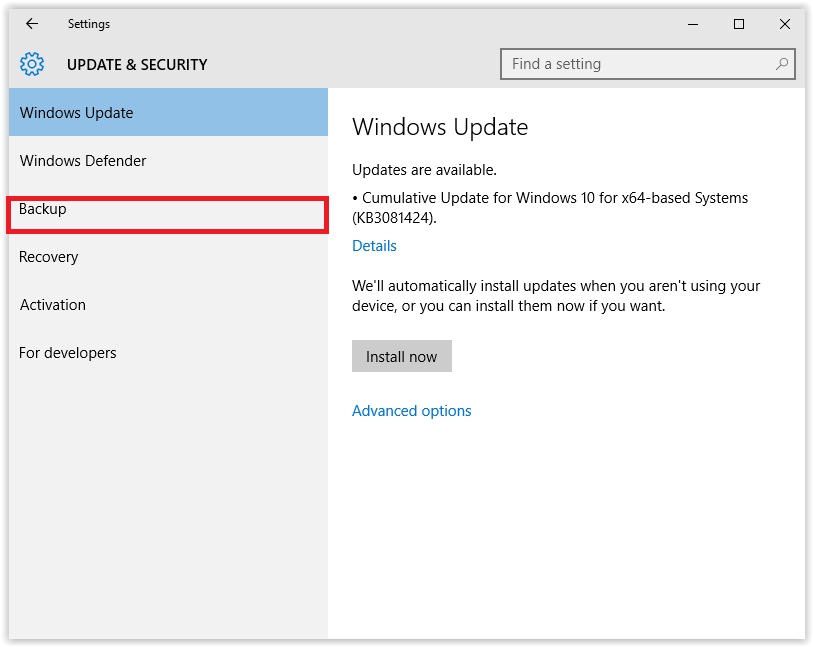
4. Then, select Add a drive.
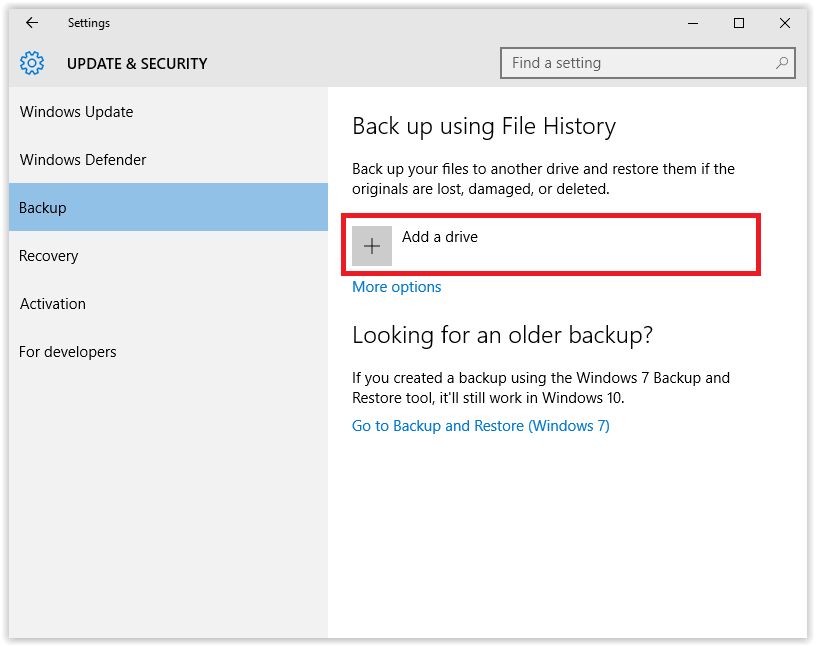
5. Choose the appropriate external drive to back up your files. Your files are now backed up.
How to Restore Files:
1. On the bottom left of your screen, click Search the web and Windows.
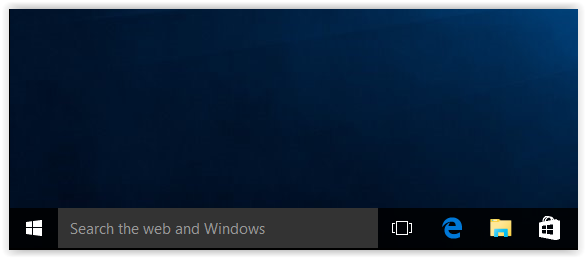
2. On the search bar, type "Restore Files" and click Restore your files with File History.
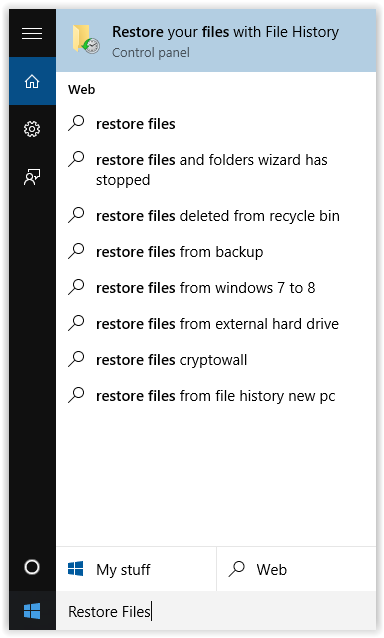
3. Look up the file that you need to restore, and select Restore.
- NOTE: In order to restore a file successfully, you must back up your files first. Refer to the beginning of this article on how to back up files.
Referenced from: Microsoft.com
17879
9/9/2025 9:23:37 AM