Windows 10: Determining 32-bit or 64-bit
This article has not been updated recently and may contain dated material.
General Information
This information has to do with the way the computer processes information in the CPU. 64-bit can handle large amounts of RAM more effectively. To determine whether you are using a 32-bit or a 64-bit Operating System, follow the steps below.
Determine 32-bit or 64-bit Operating System
1. Locate the search tool labeled Search the web and Windows at the bottom left of your screen.
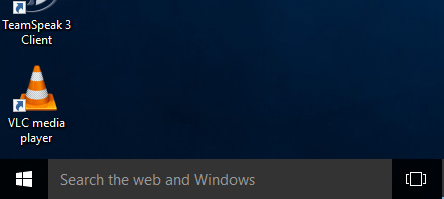
2. Type Control Panel and select Control Panel from the search queue.
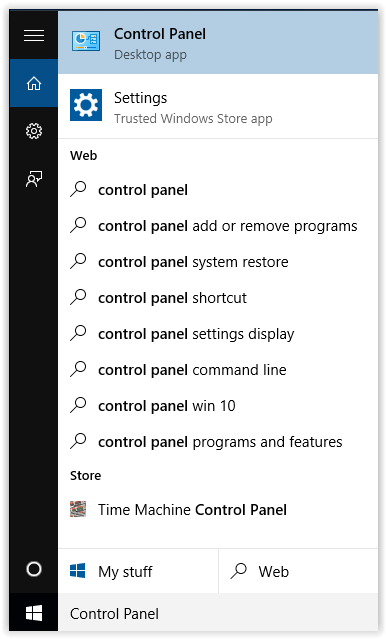
3. Choose System and Security from the Control Panel window.
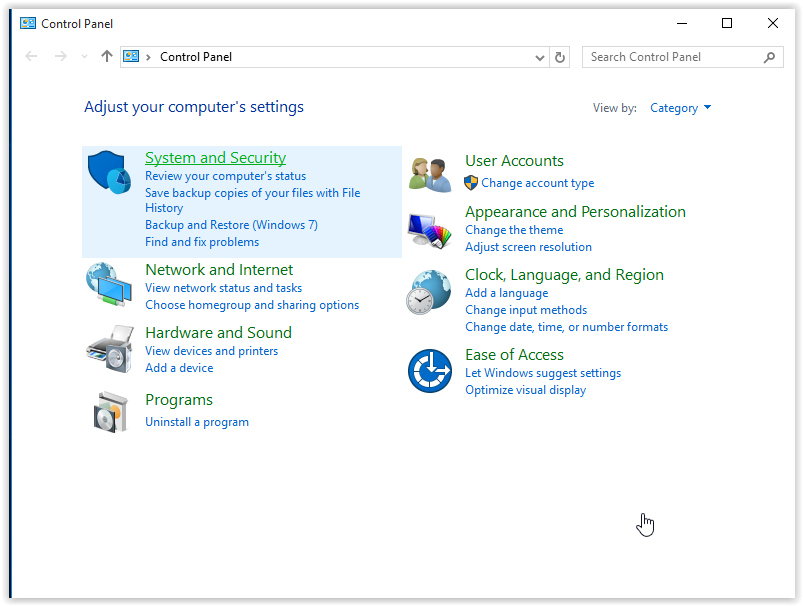
4. On the next screen, click System.
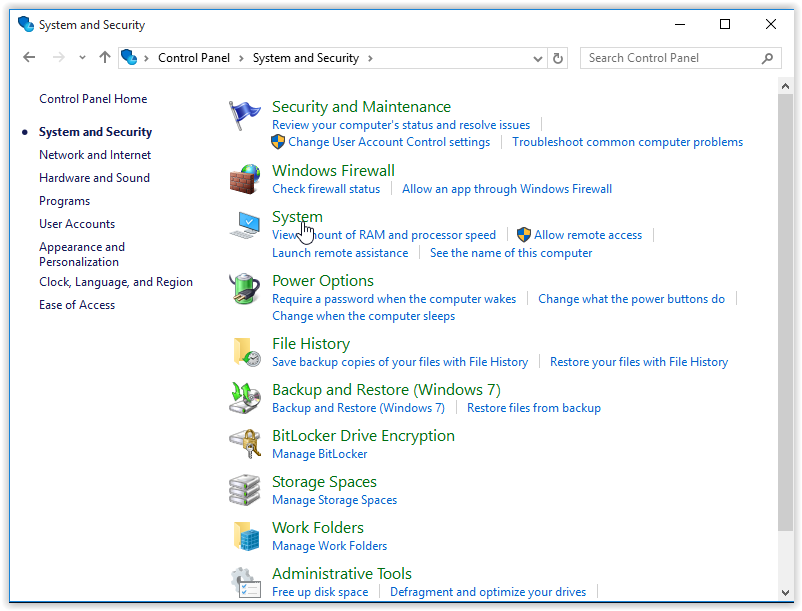
5. Under the System section, look under System Type.
- If your operating system is 32-bit, then it will show: 32-bit Operating System, x64-based processor
- If your operating system is 64-bit, then it will show: 64-bit Operating System, x64-based processor
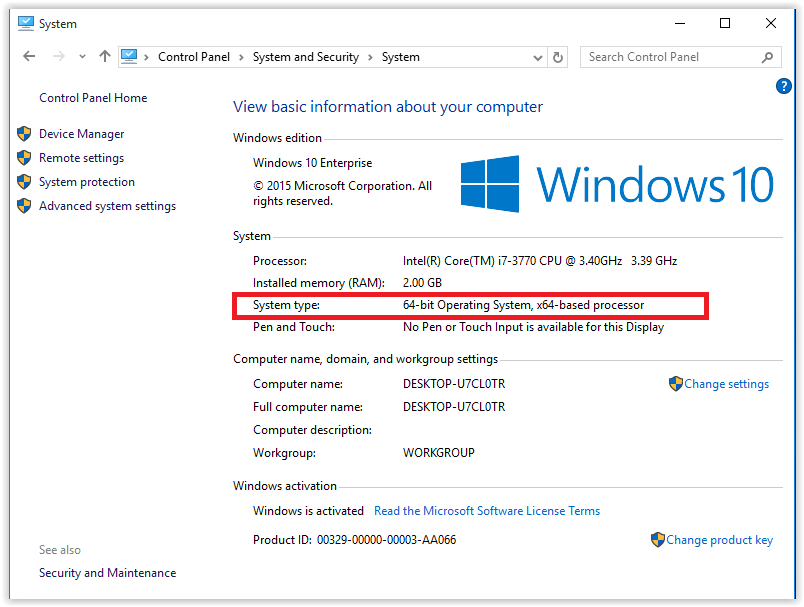
Referenced from: Windows.microsoft.com
17957
4/5/2024 1:49:06 PM