Windows 10: Finding Your IP Address
This article has not been updated recently and may contain dated material.
Windows 10: Finding Your IP Address
This will describe how to find Windows 10 IP address:
1. In the Cortana Search bar of your Start menu, type cmd and click cmd.
NOTE: This can also be done using the Windows key + R and entering in "cmd".
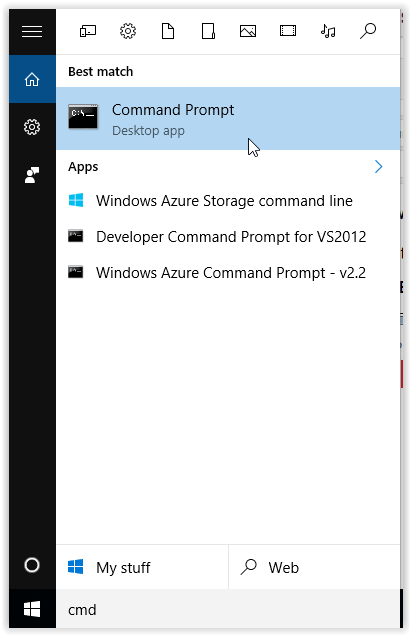
2. In the Command Prompt window, type ipconfig. Your IP Address is under IPv4 Address in the middle of the screen.

Referenced from: support.microsoft.com
18152
9/28/2023 9:23:05 AM