Remote Desktop: Add a User to the Administrator Group (Windows 10)
This article has not been updated recently and may contain dated material.
Sometimes users may find that remotely connecting to a PC quite difficult. The steps listed below show how to connect, and configure, their PC so that remote desktop will be accessible. Make sure that you are the Local Admin on the machine.
NOTE: Off-campus connections will require VPN to securely connect. For articles regarding off-campus connectivity, see the VPN / Virtual Private Network: LSU Overview.
Add a User to the Administrator Group
1. Open the Start menu from your desktop, and select Control Panel.
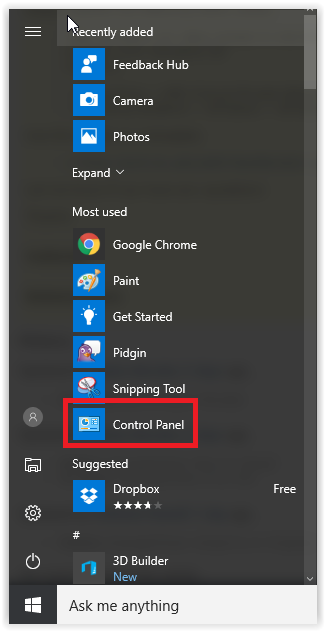
2. Choose User Accounts and pick User Accounts.

3. Select Manage User Accounts.
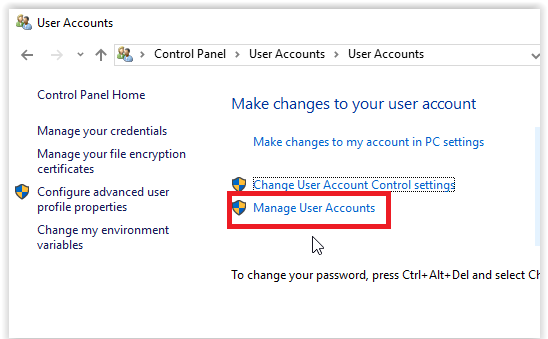
4. From the User Accounts window, choose the account to be altered and choose Properties.
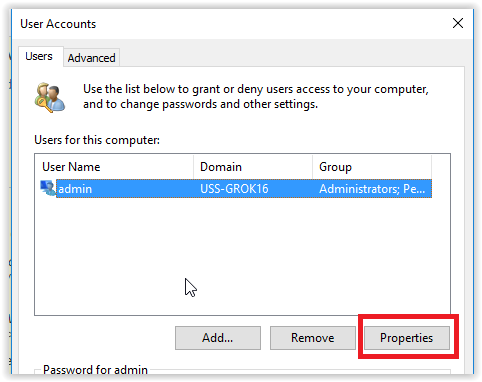
5. Click the Group Membership tab and select Administrator (Administrators Group). Click Apply, then OK.
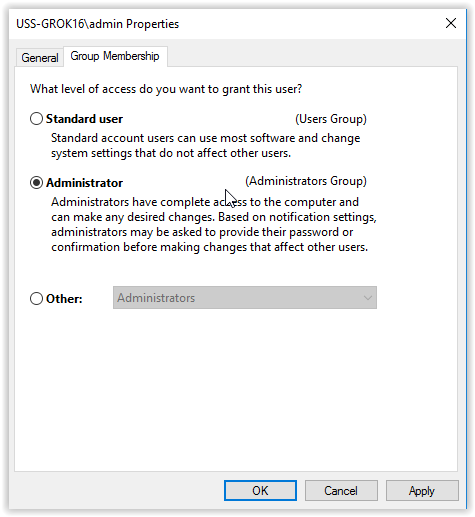
NOTE: If the Windows Firewall is enabled, it also needs to have the Remote Desktop Exception Enabled.
Referenced from: Windows.microsoft.com
18616
4/11/2024 1:54:49 PM