Microsoft Teams Telephony Project: Enable Quiet Time
There may be broken links in this article, the GROK staff has been notified and is working to resolve the issue.
This article has not been updated recently and may contain dated material.
For the Microsoft Teams mobile app, messages and phone calls can be silenced on a schedule. This is useful if you do not wish to receive phone calls at specific times (for example, after work hours).
To Enable Teams Quiet Time:
- Open the Microsoft Teams app on your mobile device.
- On the upper-left corner of the app, click the menu icon (your initials or profile photo).
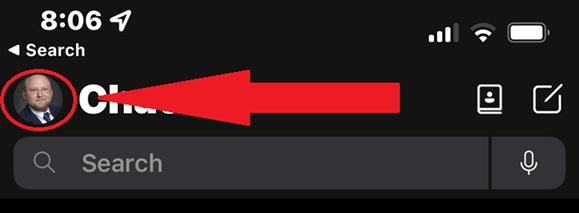
-
Now, click the Notifications setting.
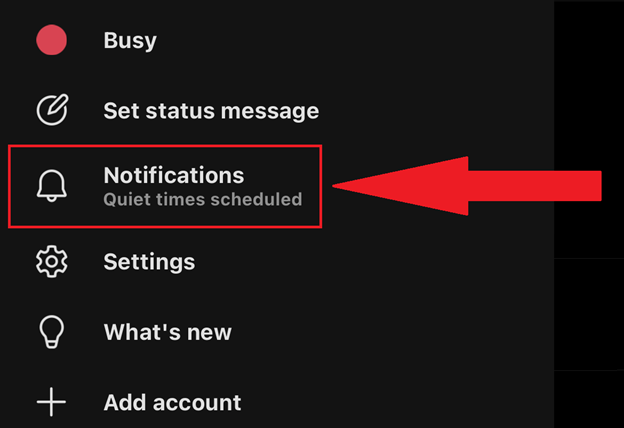
-
Within the Notifications menu, under the Block notifications area, access the During quiet time setting.
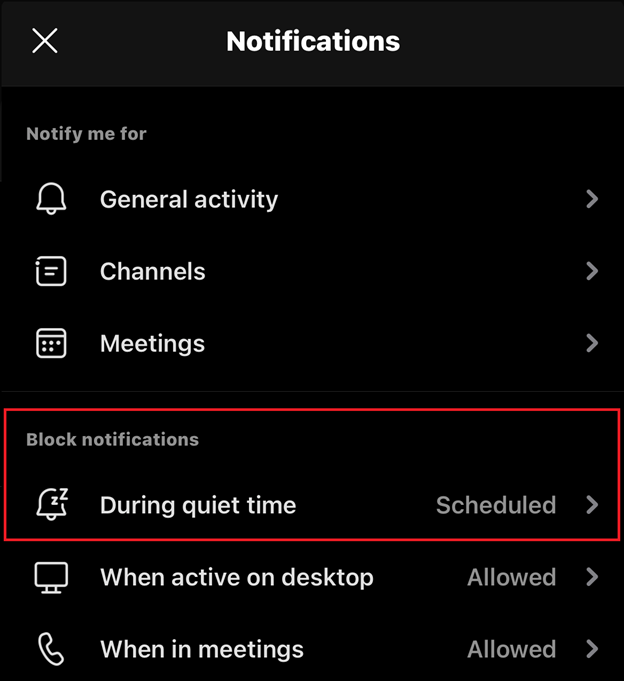
-
From the Quiet time settings menu, you may configure Quiet hours and Quiet days.
a. Quiet hours may be configured. For an example, an LSU employee with a work schedule from 8AM-4:30PM M-F, may wish to:
i. Set Quiet hours from 4:30PM - 8AM
ii. Configure Quiet days to be Sunday and Saturday (Sun, Sat)
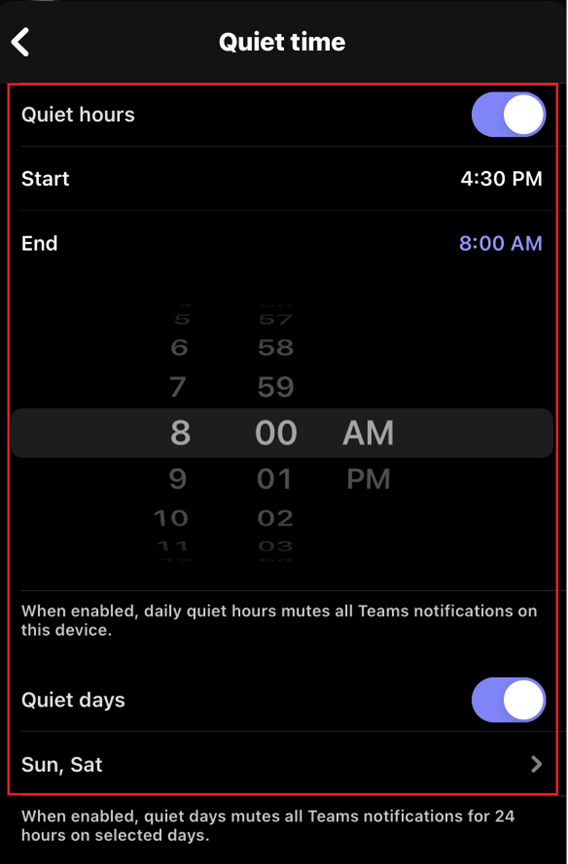
The Microsoft Teams Quiet Time feature is only present on the mobile version of the app. For configuring notifications for traditional computing devices (Windows, MacOS), please see the Notifications menu within your Microsoft Teams program and your computer's notifications settings.
20516
6/7/2024 9:25:23 AM