Getting Your MAC Address: Mac OS X
This article has not been updated recently and may contain dated material.
Find the MAC Address on Mac OS X
1. Open the System Preferences.
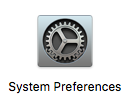
2. Select Network under the System Preferences window.
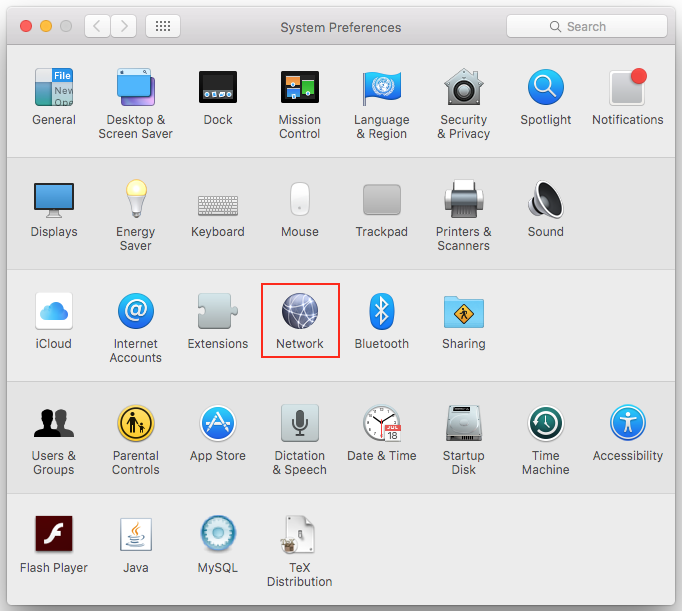
3. Choose your connection (e.g., Wi-Fi, AirPort, Ethernet, Built-in Ethernet, etc.), and then select Advanced.
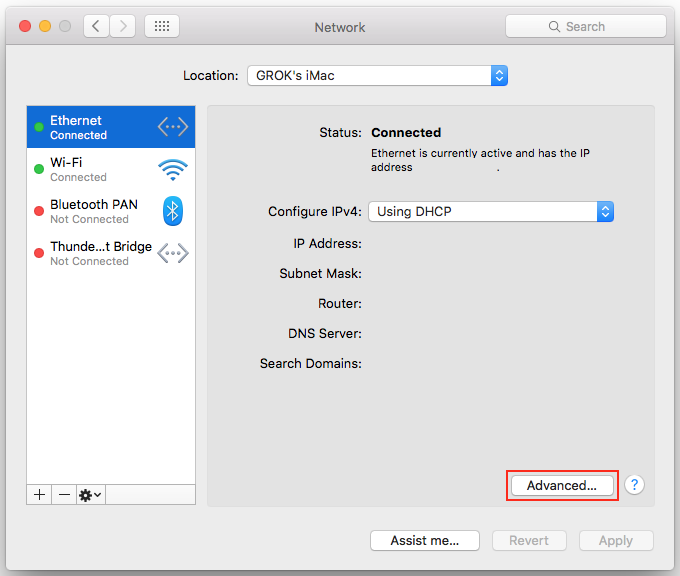
4. Depending on which connection you choose, select Hardware, Ethernet, or AirPort. Your MAC address will appear below.
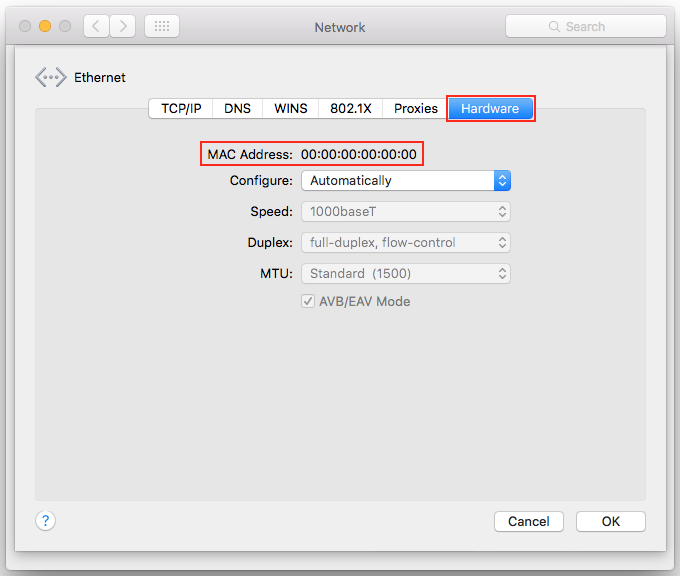
6343
3/28/2024 2:48:23 PM