Mac OS X: Setting the Default Operating System in Windows
This article has not been updated recently and may contain dated material.
Setting the default operating system in Windows using Boot Camp is significantly different from the directions in Mac OS X. However, choosing the default operating system will allow users to choose which operating system to boot upon start up without going through menus and restarts.
1. First, users should look for the Boot Camp icon in the Windows tool bar. After finding the icon, double-click the icon to bring up the Boot Camp Control Panel.

2. In the Boot Camp Control Panel, select the operating system you want to use by default. In the example below, we have selected Mac OS X as the default operating system.
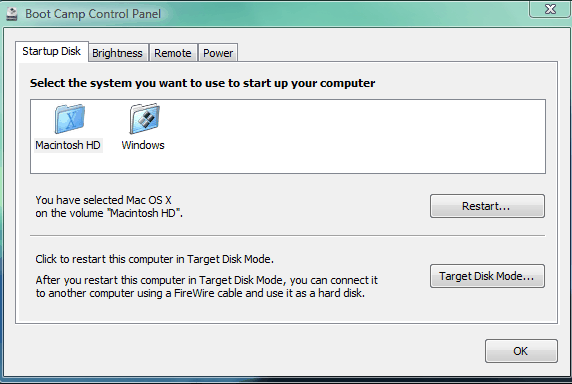
3. Finally, users can select Restart if Mac OS X was chosen as their default operating system. For users deciding to stick with Windows, select OK to save your settings.
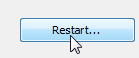
NOTE: In Step 2, your screen may look different depending on whether you are using Windows XP or Windows Vista.
Referenced from Apple
9485
9/19/2024 7:51:22 AM