Remote Desktop (RDP): Connect to Another Computer (Mac)
This article has not been updated recently and may contain dated material.
Install Remote Desktop Connection Client
1. Download Microsoft Remote Desktop Client 2.1.1.
2. The Installer will open. Click Continue at the bottom right corner of the window.
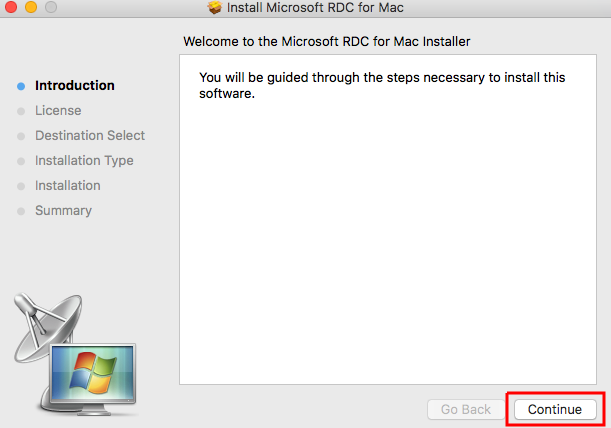
3. Read the license agreement, then click Continue again at the bottom right corner of the window.
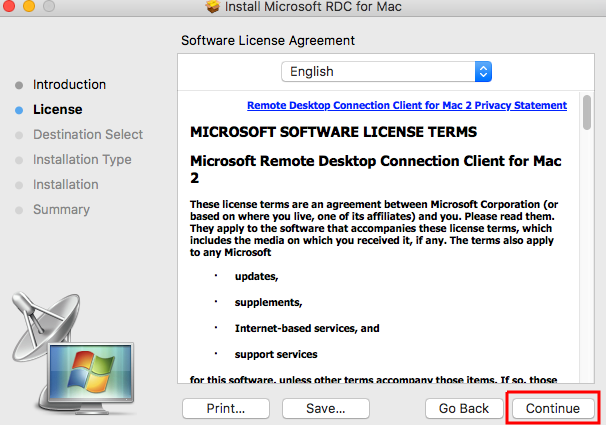
4. Agree to the license by clicking Agree in the bottom right corner of the popup window.
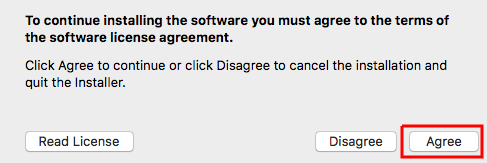
5. Click Install in the bottom right hand corner to start the installation.
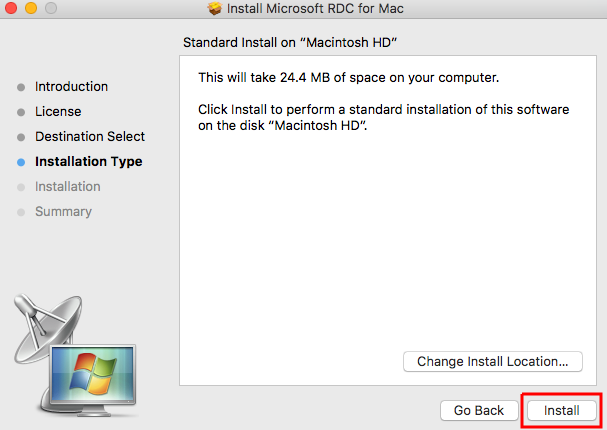
6. Enter the Administrator Name & Password, then click Install Software. (This is NOT asking for your myLSU ID & Password. It is the Administrator Account that you have set on your Mac.)
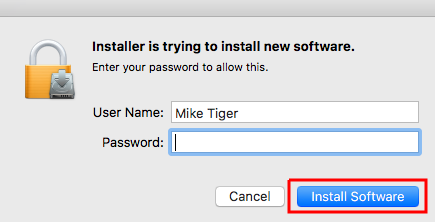
7. The RDP has now been installed. Click Close at the bottom right hand corner of the window.
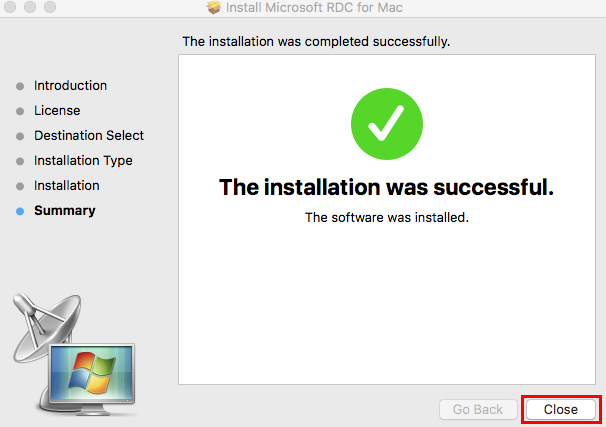
Referenced from: Microsoft.com
14866
8/13/2024 10:23:03 AM