Printed documents can be picked up in LSU Library or Patrick Taylor Hall. Just follow these steps and you will have your color or black and white 8.5" x 11" and 11" x 17" documents in no time. On a Print Lab computer, you can either print via a web browser on it by visiting https://print.lsu.edu/myprintcenter, or print directly by using the instructions below.
To Print from a Public Access Lab Machine:
1. Log onto any of the Public Access Lab computers with your MyLSU Account ID & Password.
2. Bring up your document of choice (PDF, Word, Web page, etc.) and save the document to the desktop. Make sure to upload your document the way you want it to print out so that you do not have to fix anything or reprint.
NOTE: Some documents are able to be printed without this step. However, many PDF documents from Moodle and web pages tend to work more successfully if they are saved to the desktop.
3. Open the file, click File at the top bar, then click the Print tab at the right side.
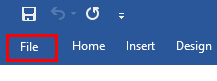
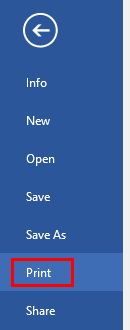
4. Choose the printer which you wish to print to, making sure it is in the lab that you are in. (LSU Library 1st Floor BW, LSU Library??????? 1st Floor Color, Union Color, etc.)
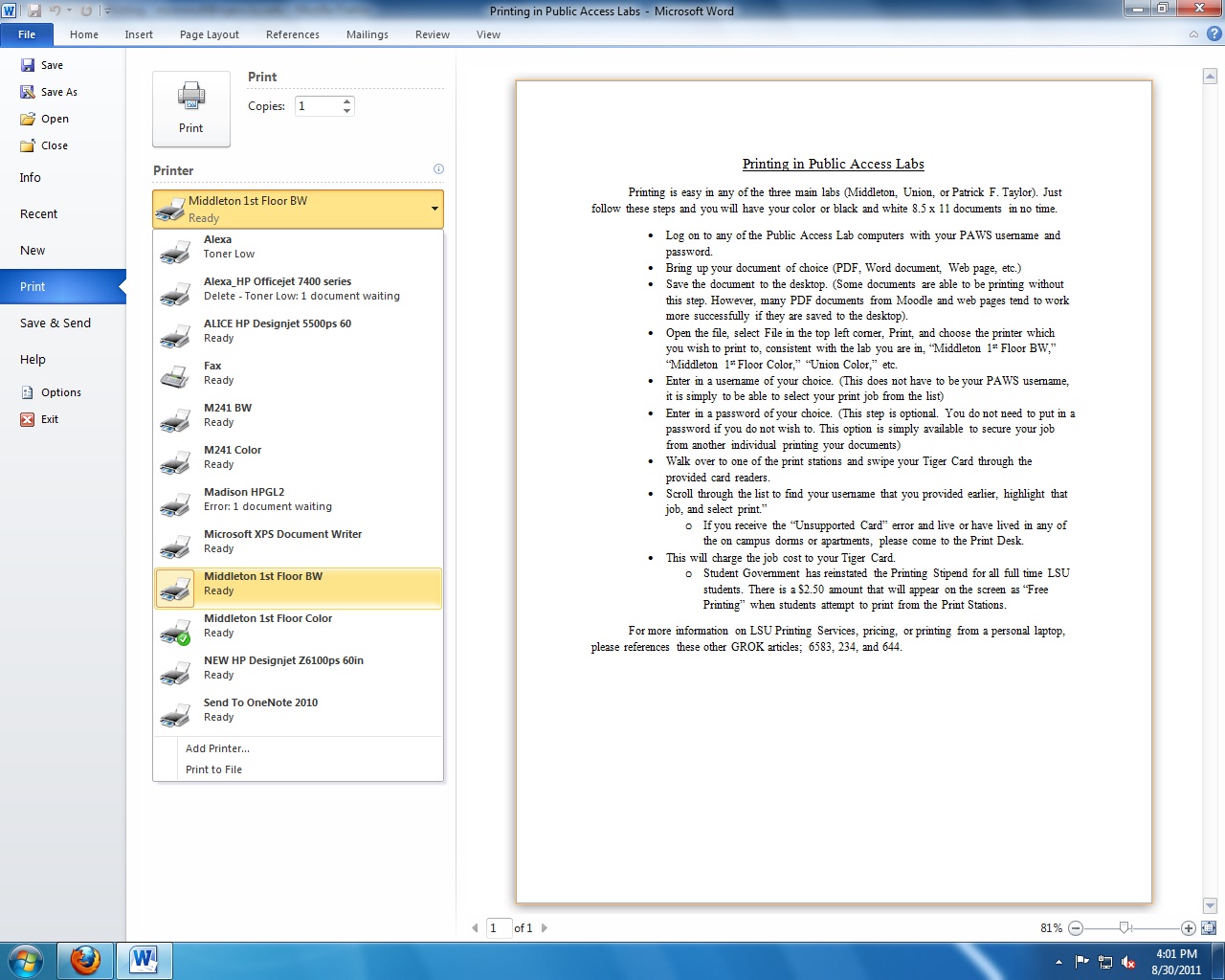
5. Enter in a username of your choice. This username DOES NOT have to be your MyLSU Account ID; it is simply needed to be able to identify your print job from the list.
(Optional Step: You may enter in a password if you choose, but this step is optional. It is simply available to keep another individual from printing your documents.)
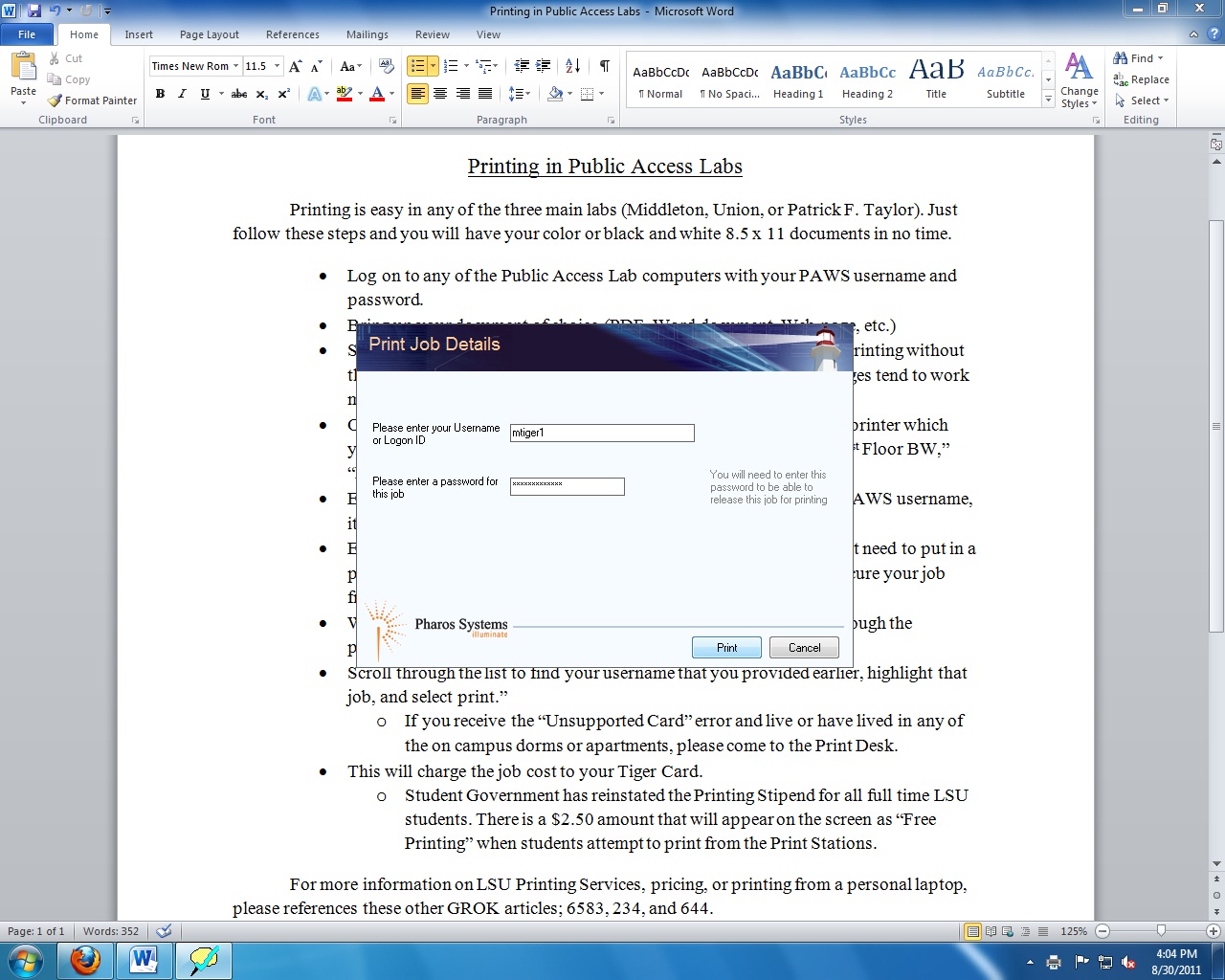
6. Walk over to one of the print stations and swipe your Tiger Card through the provided card readers. Need more information on Tiger Card? View the Tiger Card: Student Overview.
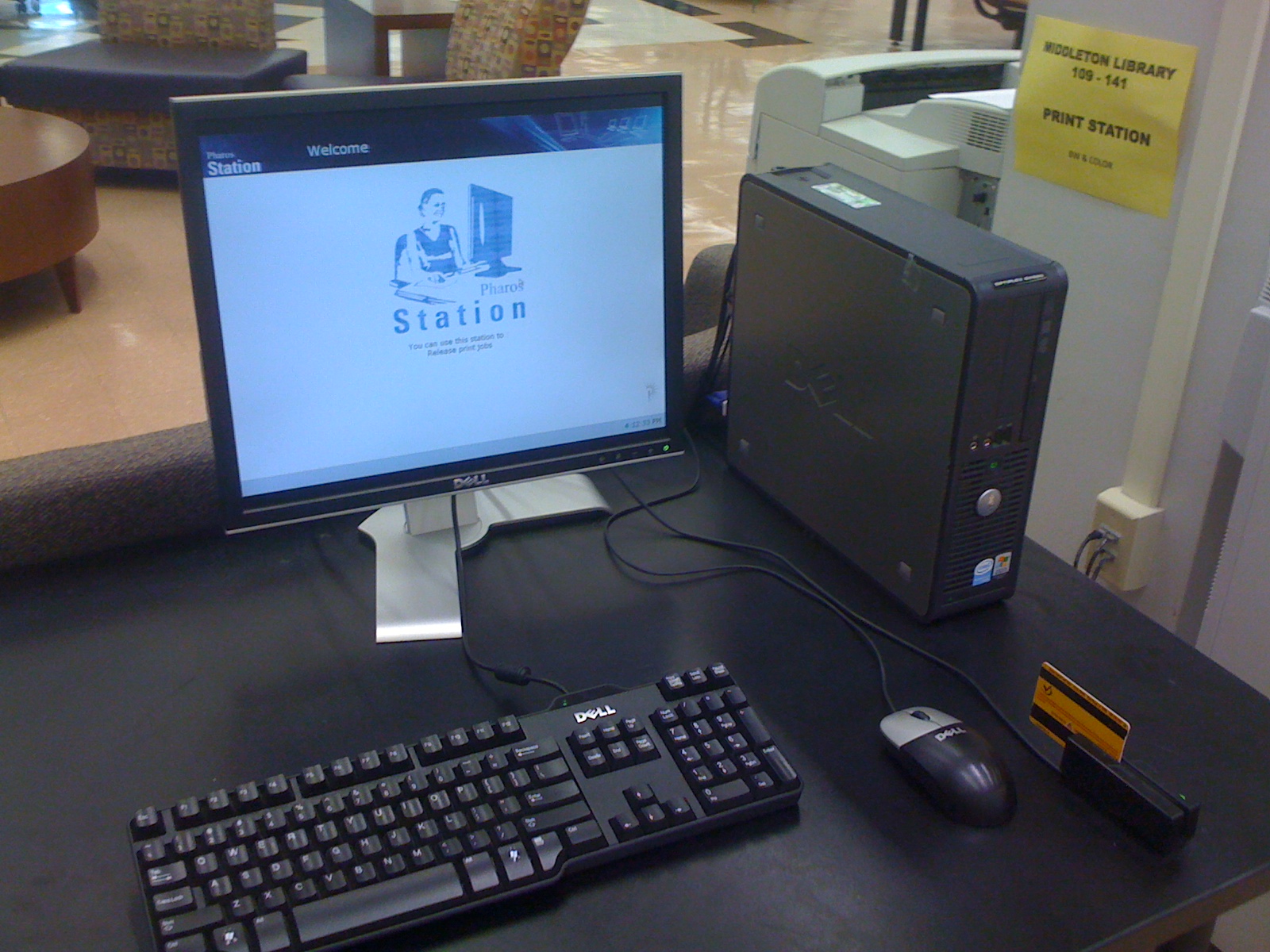
7. Scroll through the list of usernames to find the one that you created and provided earlier, highlight that job, and click Print.
(Optional Step: If you chose to protect your print job with a password, you will need to enter that password before you can print.)
NOTE: If you receive an Unsupported Card error, please come to the Print Desk (305 LSU Library).
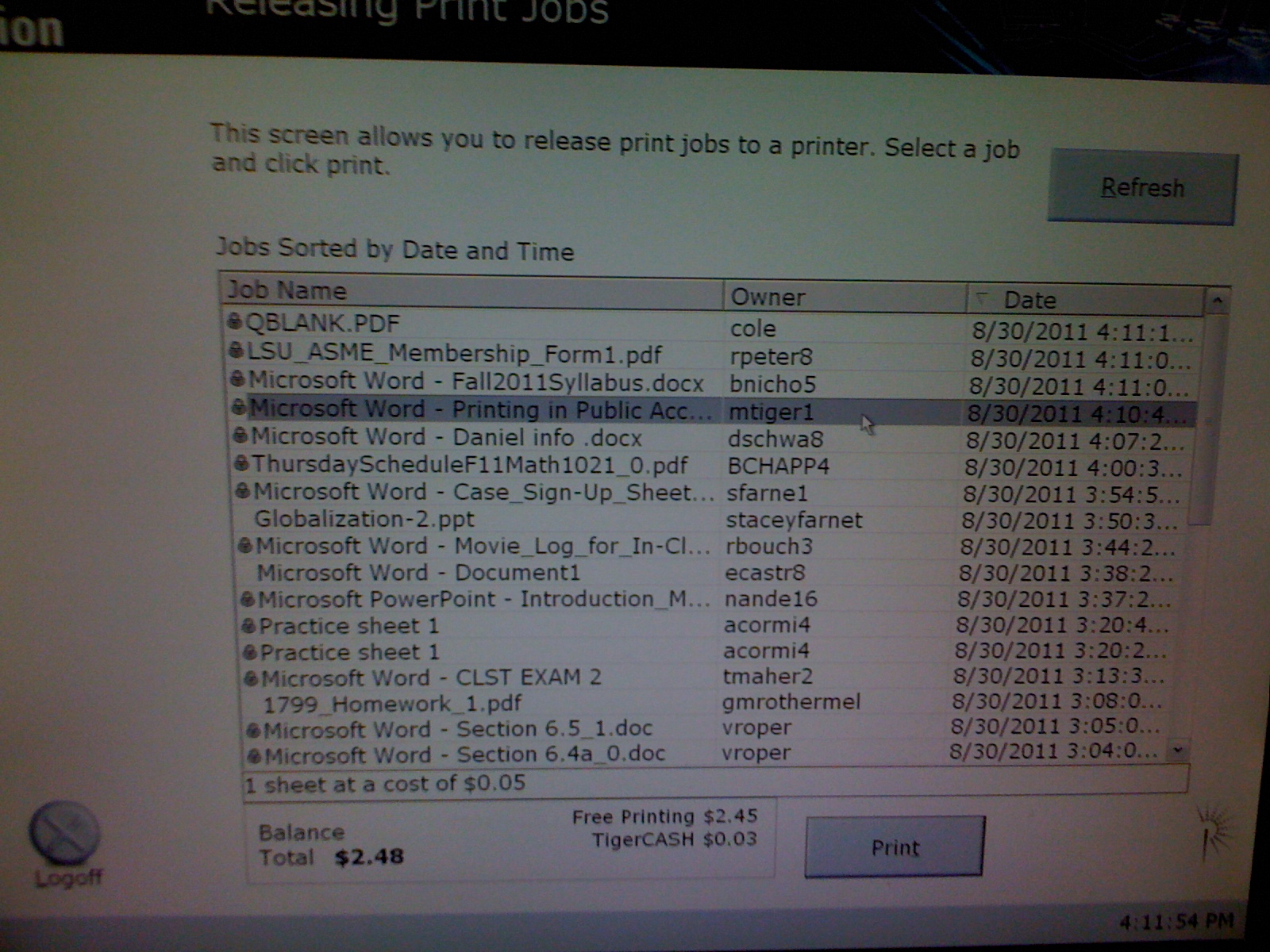
(Optional Step: Requiring a password.)
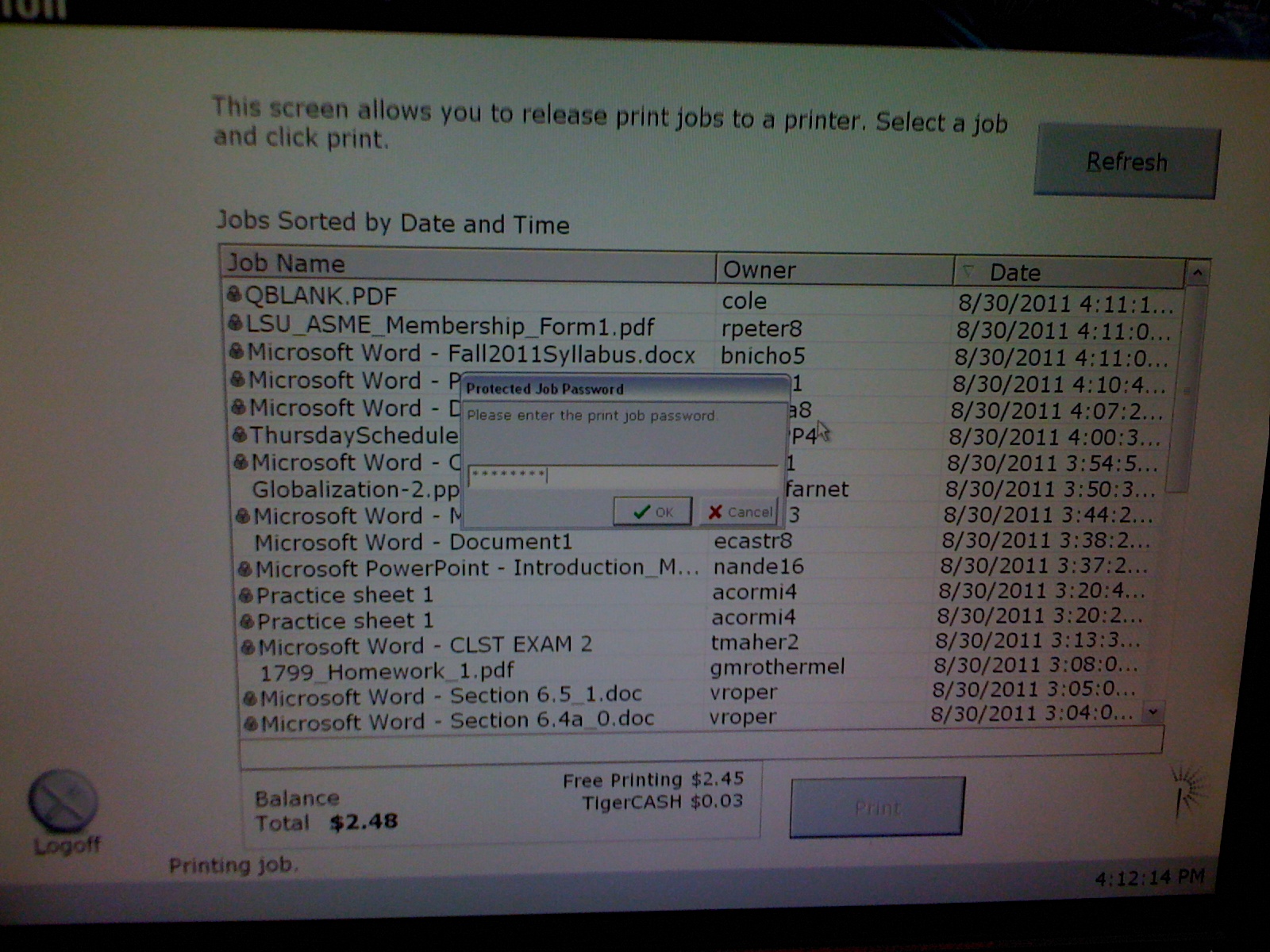
8. The cost of your print job will be charged to your Tiger Card, then your document will begin to print.
[Return to Top]