LSUMail: Set Up Outlook Web App (OWA Light)
** OWA Variation Notice **
OWA is updated and experiences formatting changes regularly. This article will present a generic set of instructions for use of OWA. It should be used as a guide while using OWA. Screenshots and instructions may be slightly different from the current implementation of OWA, and a user may see something different than what is shown in this article. For issues that may arise during the process of using this article, please contact the Service Desk for further assistance.
General Information
This article explains how to access your LSUMail account via a web browser. This is the quickest way to check your LSUMail since there is no configuration necessary.
NOTE: If your browser cannot support the full-featured version of the web version of LSUMail, it will be limited in features. OWA Light does not have as many bells and whistles as the full-featured version.
Access LSUMail With Outlook Web Access (OWA)
1. Open an Internet Browser. (ex. Firefox or Chrome)
2. In the address field, type: mail.lsu.edu
3. Sign in to your LSUMail Account using at the Office 365 sign in screen.
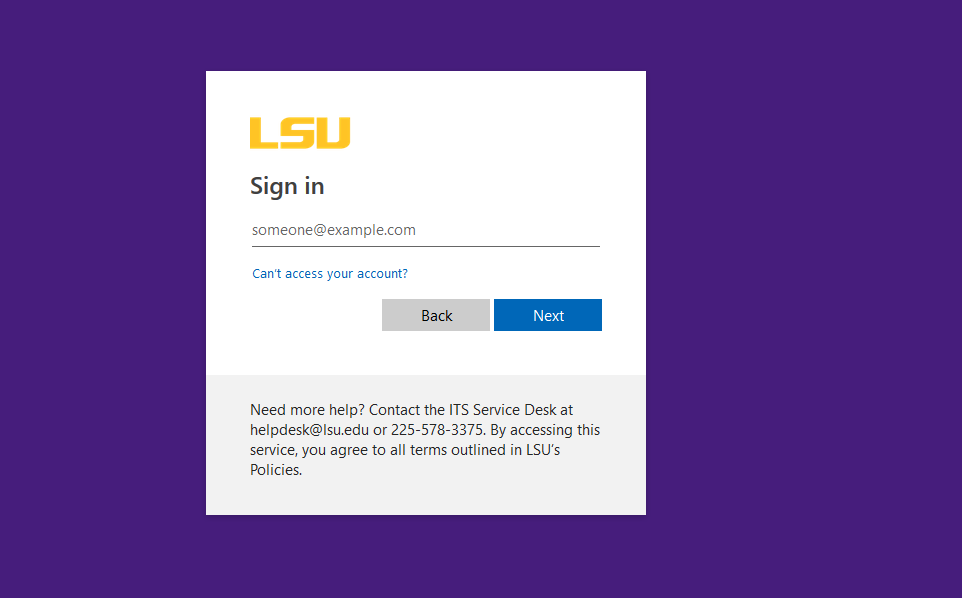
4. If your browser does not support the full-featured version of OWA, it will default to using OWA Light as shown in this article. Once you are signed in you will be in your LSUMail Inbox.
-
The e-mail messages are sorted in Chronological Order by default.
-
There are buttons across the top of the message list that let you manage each e-mail.
-
You can create a New Message, Move a Message, or Delete a Message.
5. Click Options.
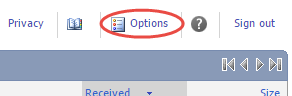
6. You can select other categories and change their options from this screen.
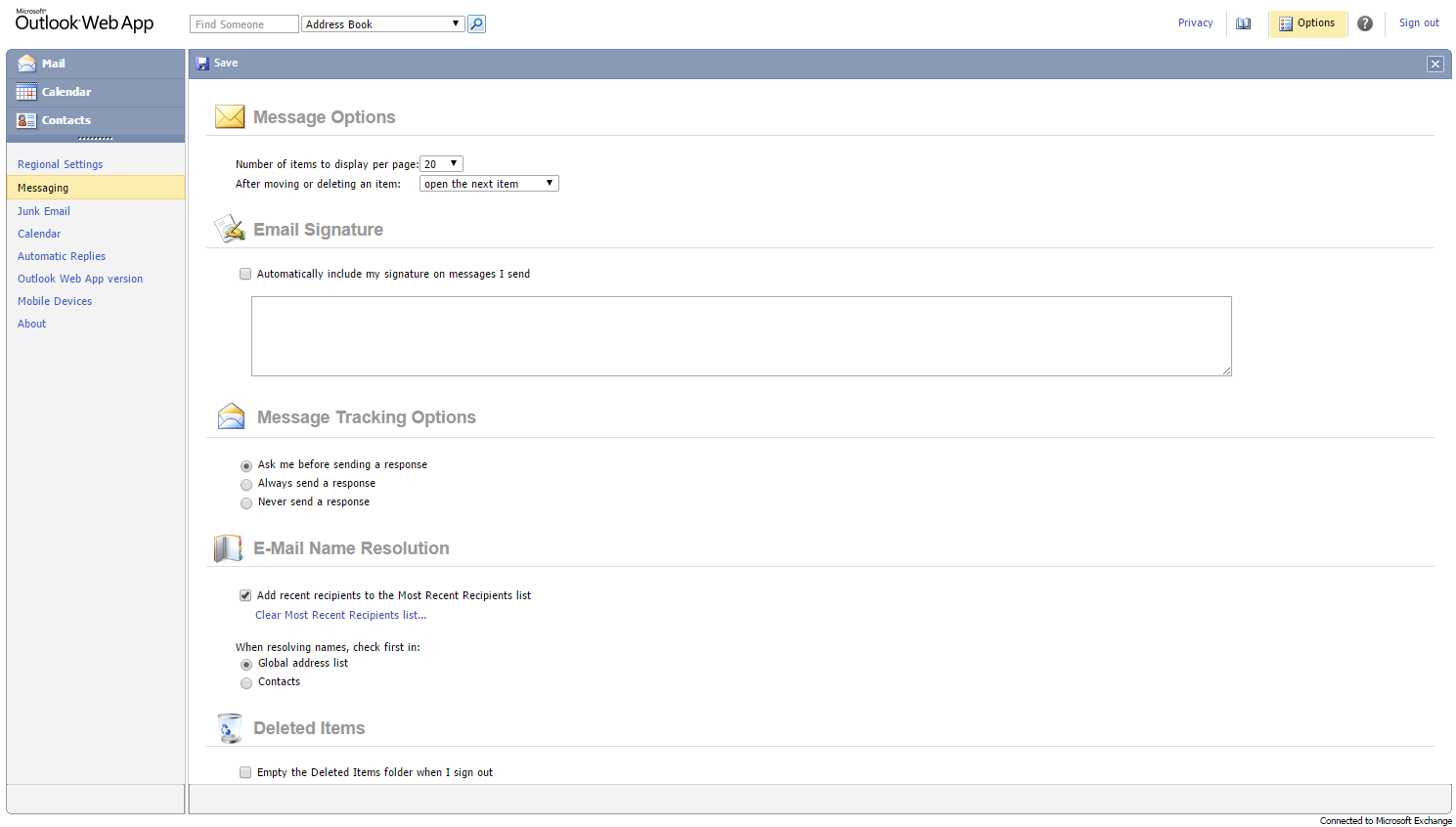
7. If you need help on OWA Light, click on the question mark icon on the upper right corner & click Help.
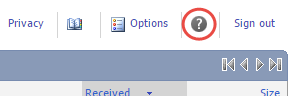
[Return to Top]
16006
10/20/2025 11:08:30 AM