VPN at LSU: Am I Connected? (Windows)
You can tell that you are connected to the VPN in the bottom, right-hand corner of your screen.
Connected
The icon shows a pad lock.

If you double-click on the AnyConnect icon:
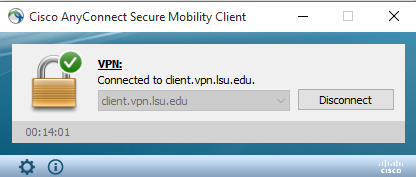
NOT Connected
The icon DOES NOT show a pad lock.

If you double-click on the AnyConnect icon:
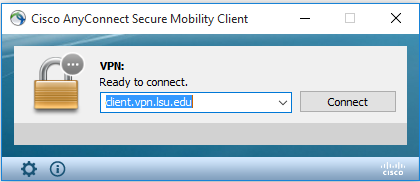
Troubleshooting VPN
The Automatic Installation DID NOT work...
1. Try another Web Browser. ITS Recommends using Firefox or Safari.
2. See ITS Web Browser Recommendation for more information.
Still NOT Working?
1. Manually download the Cisco AnyConnect Secure Mobility Client file from client.vpn.lsu.edu.
2. Manually install the client by dragging the AnyConnect Secure Mobility Client to the Apps folder.
3. Manually connect to the VPN. View detailed instructions on connecting.
16207
7/28/2025 5:14:21 PM