BlueCat Address Manager: Managing CNAMEs
To Add & Edit Host CNAMEs
1. Once the Host is Created, you can add CNAMEs.
2. Log in to BAM. (bam.lsu.edu)
- Log in with a valid MyLSU ID & Password.
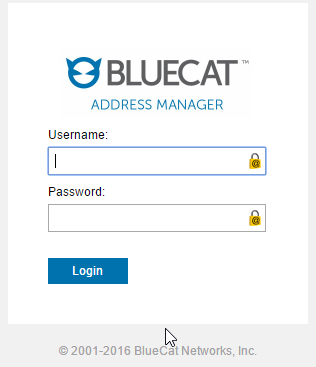
3. Click the DNS tab located at the top of the screen.
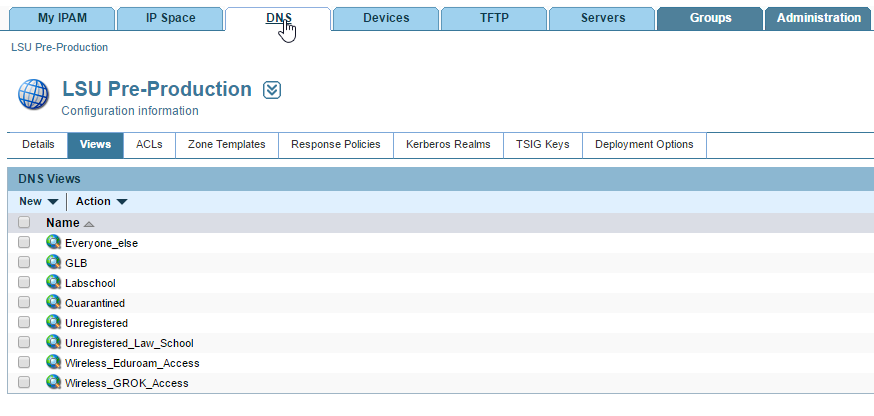
4. Click on the Everyone_else link under the Views tab.
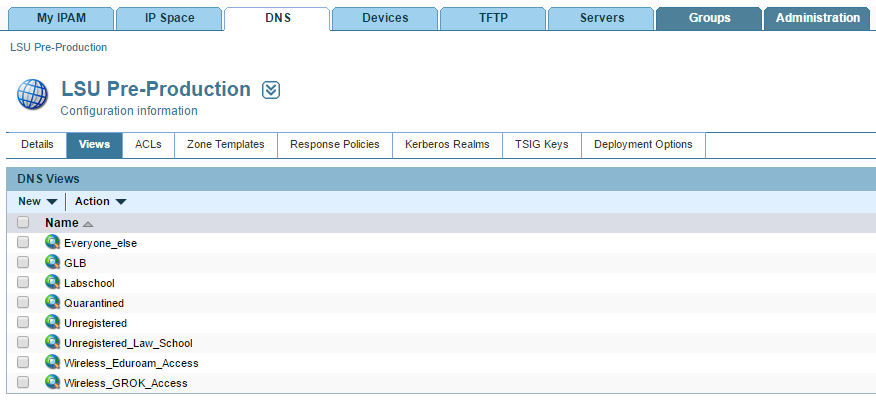
5. Select the edu Zone under the Zones tab.
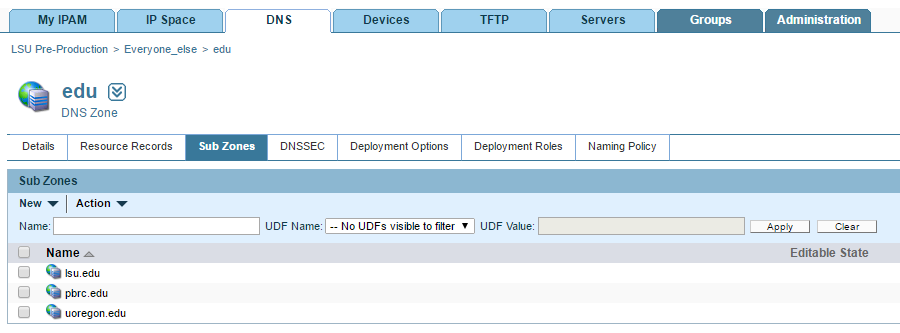
6. Select the lsu.edu zone under the Sub Zones tab.
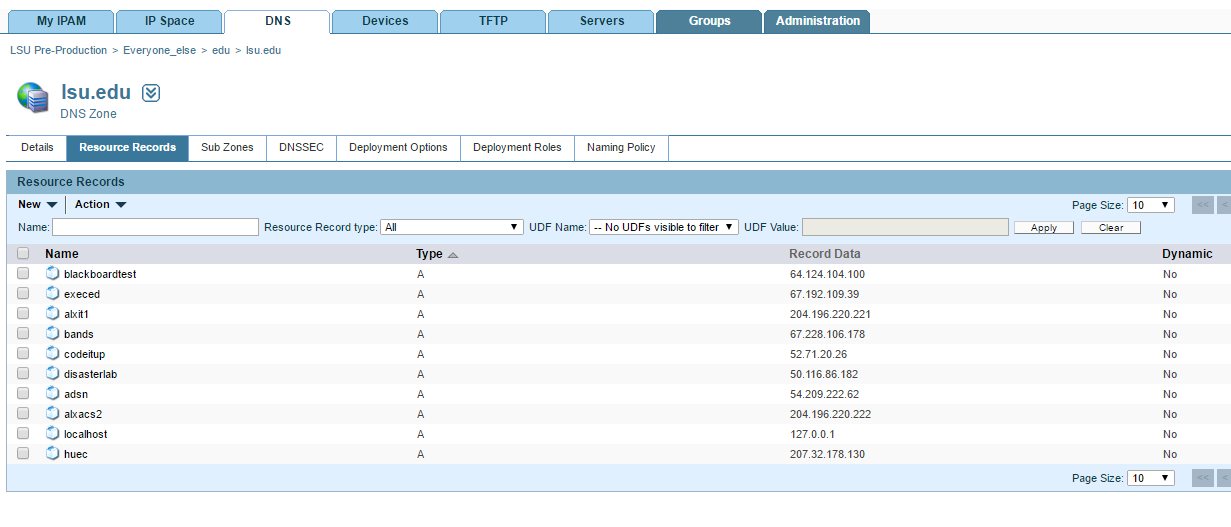
Note: Once you are in the lsu.edu DNS Zone you may directly add/edit CNAMEs listed under the Resource Records tab. Additionally, if you would like to add/edit CNAMEs listed under lsu.edu subdomains click on the Sub Zones tab to see a listing of all department zones for your access rights.
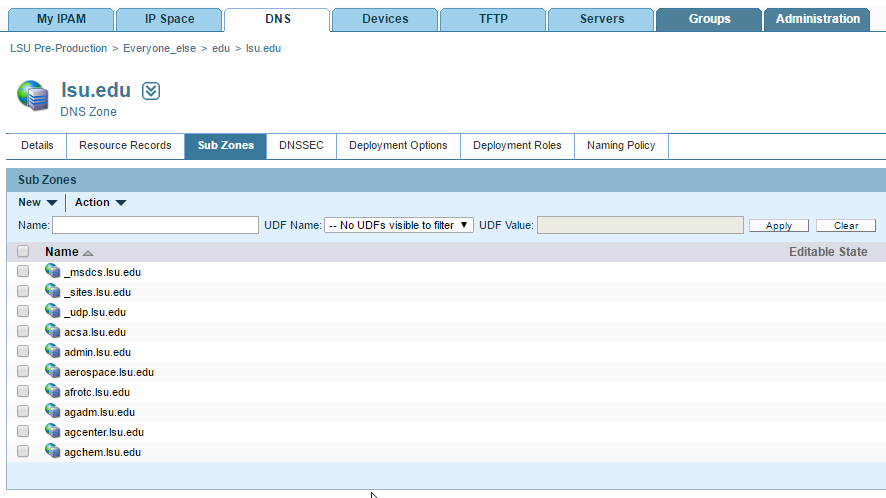
7. To add new CNAMEs in the lsu.edu DNS zone click on the New drop-down menu, and select Alias Record (CNAME).
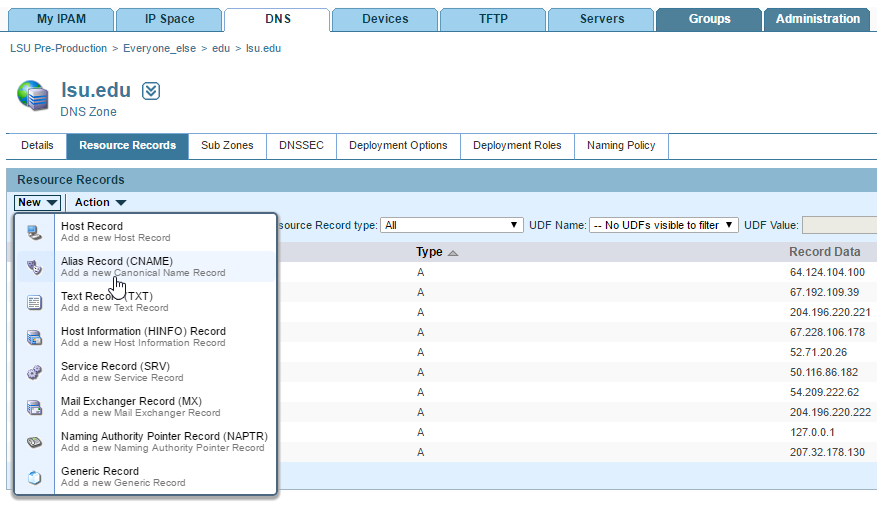
8. Fill out the fields for the Name (alias name) and Host (where the CNAME is pointing). Click the Add button to save, or click the Add Next button to create more.
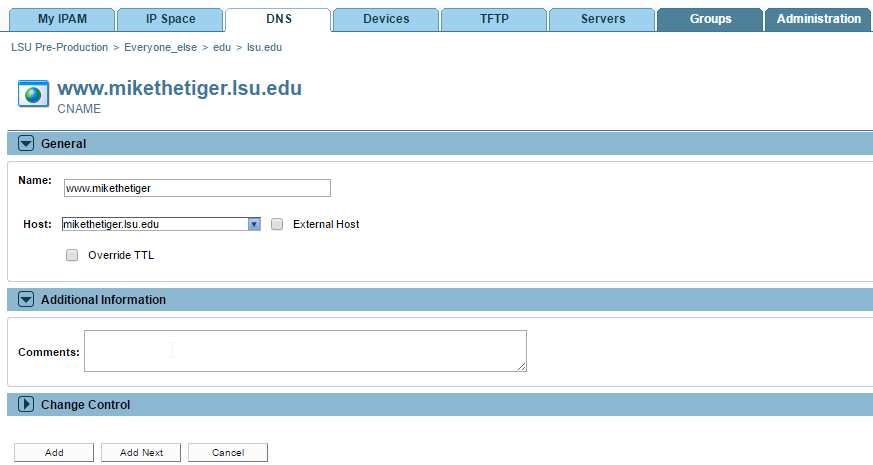
*** If the host is outside of the LSU network you will need to select the External Host checkbox ***
9. To edit an existing CNAME click on the desired CNAME.
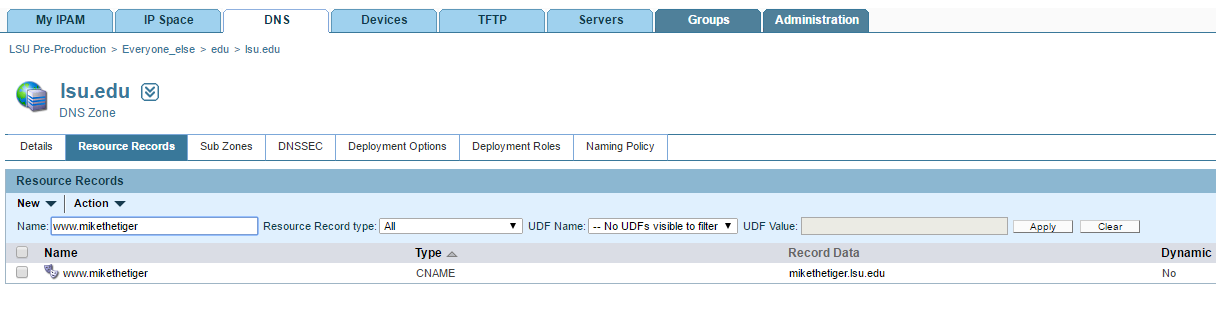
10.Then click on the CNAME, and select Edit from the drop-down menu.
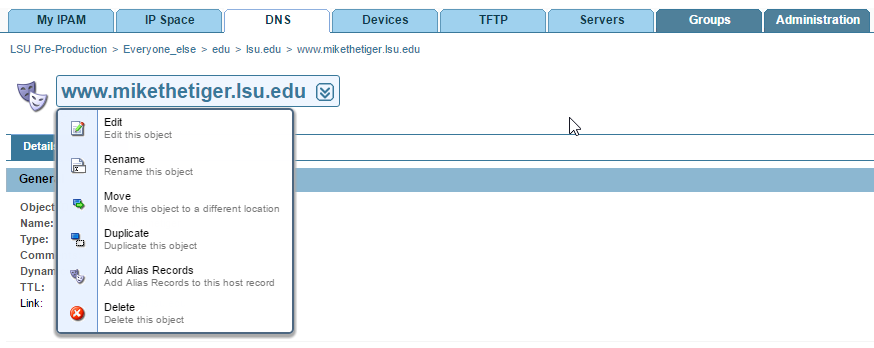
11. You may click on the Change Record link next to the Host field to change the record. Click on the Update button to Save changes.
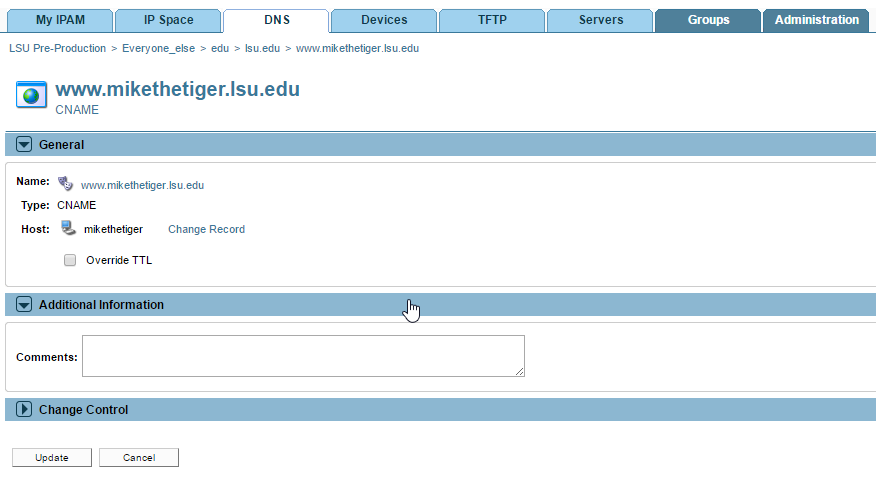
Referenced from: BAM
17563
7/28/2025 4:46:47 PM