Networking: Connect Your Game Console to the LSU Network
This article has not been updated recently and may contain dated material.
General Information
Sony PlayStation 2, 3, and 4, Nintendo Wii, Wii U, Switch, and Microsoft Xbox 360 & Xbox One WILL NOT connect to the LSU Wireless Network. They can only connect through an ethernet cable.
** You MUST connect with an Ethernet Cable on ALL Gaming Systems. **
- NOTE: As it is required to use an ethernet cable to connect ALL Gaming Systems, the Nintendo 3DS cannot connect to LSU's network due to the lack of an ethernet port. This also applies to all handheld Gaming Systems and/or any that lack an ethernet port.
Set up a Game System on the LSU Network (Wired Connection ONLY)
1. Connect the appropriate cables on your Game System to your TV or Monitor.
2. Determine the MAC Address of the Game Console:
3. Register your Game System on the LSU Domain.
- Open https://drp.lsu.edu/login/aup in a web browser.
- Enter your MyLSU ID & Password.
- Click Login.
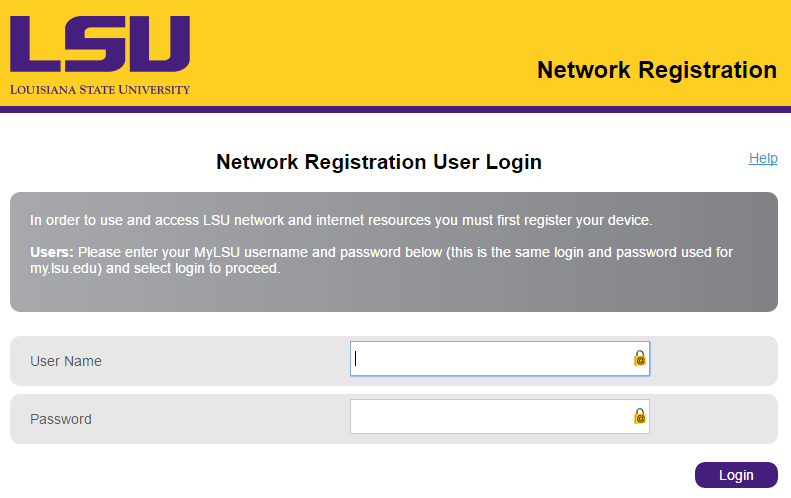
- Register the game console by manually typing the desired device’s MAC address into the MAC Address field, adding a Description, selecting the Device Type: Other Devices, and clicking the Register button.
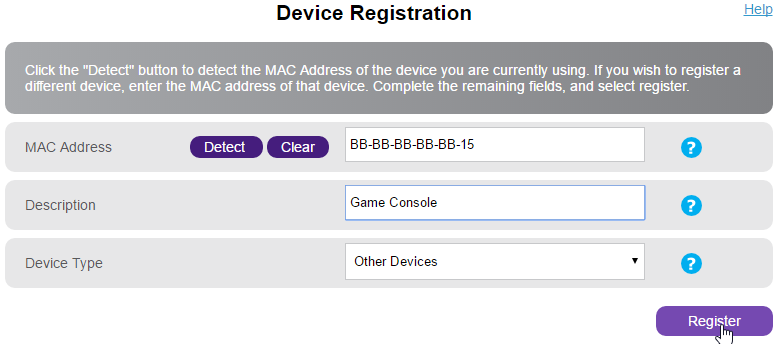
- The game console should now be registered, and you should see a success message. Please reboot the game console, and it will then have full access to the LSU Network.
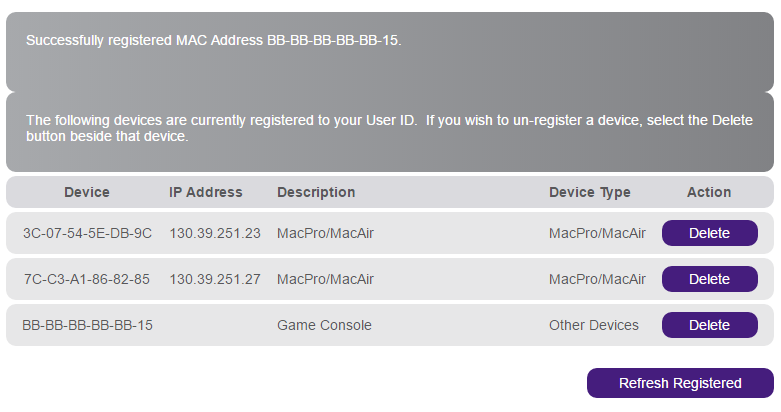
Referenced from: drp.lsu.edu/login/aup
5291
3/7/2024 2:58:09 PM